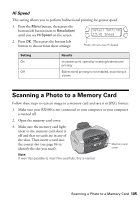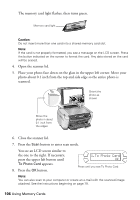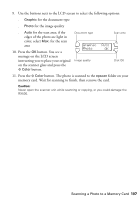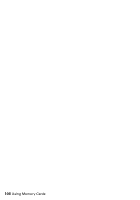Epson RX500 User's Guide - Page 103
Detail Setting, button, then press
 |
UPC - 010343848467
View all Epson RX500 manuals
Add to My Manuals
Save this manual to your list of manuals |
Page 103 highlights
Date 1. Press the Menu button, then press the bottom left button (next to Resolution) until you see Date on the screen. 2. Press OK. Then press the bottom left button to choose from these settings: Detail Setting 9.Date Press until you see Date Setting None yyyy.mm.dd mm.dd.yyyy dd.mm.yyyy Results Prints with no date information Prints a date in the following format: 2004.09.08 (when the date is September 8, 2004) Prints a date in the following format: 09.08.2004 (when the date is September 8, 2004) Prints a date in the following format: 08.09.2004 (when the date is September 8, 2004) Time 1. Press the Menu button, then press the bottom left button (next to Resolution) until you see Time on the screen. 2. Press OK. Then press the bottom left button to choose from these settings: Detail Setting 10.Time Press until you see Time Setting None 12-hour system 24-hour system Results Prints with no time information Prints the time using the 12-hour system (for example, 11:00) Prints the time using the 24-hour system (for example, 22:00) Printing From a Memory Card 103