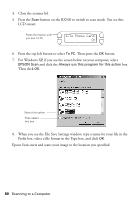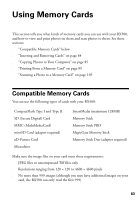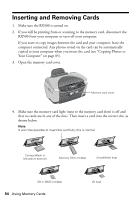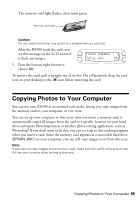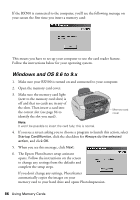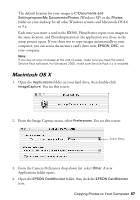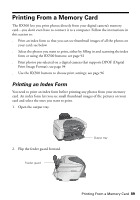Epson RX500 User's Guide - Page 85
Copying Photos to Your Computer
 |
UPC - 010343848467
View all Epson RX500 manuals
Add to My Manuals
Save this manual to your list of manuals |
Page 85 highlights
The memory card light flashes, then turns green. Memory card light Caution: Do not insert more than one card into a shared memory card slot. After the RX500 reads the card, you see this message on the LCD screen if it finds any images: Found Images. . . Total XXX OK 5. Press the bottom right button to choose OK. To remove the card, pull it straight out of its slot. On a Macintosh, drag the card icon on your desktop to the icon before removing the card. Copying Photos to Your Computer You can use your RX500 as an external card reader, letting you copy images from the memory card to your computer, or vice versa. You can set up your computer so that every time you insert a memory card, it automatically copies all images from the card to a specific location on your hard drive and opens PhotoImpression or another photo-editing application, such as Photoshop®. If you don't want to do this, you can set it up so that nothing happens when you insert a card. Since the memory card appears as a removable hard drive (EPSON_DSC) on your computer, you can still copy images to or from this icon. Note: If you want to copy images to the memory card, make sure the card's write-protect tab, if it has one, is set to allow writing to the card. Copying Photos to Your Computer 85