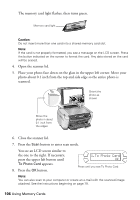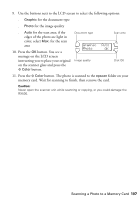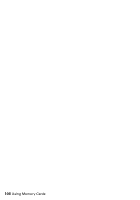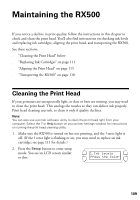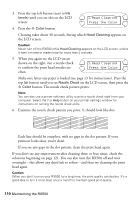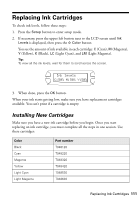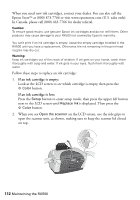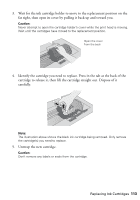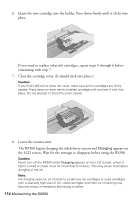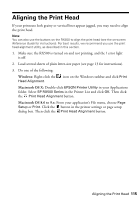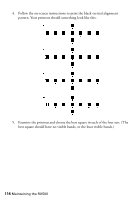Epson RX500 User's Guide - Page 111
Replacing Ink Cartridges, Installing New Cartridges - parts
 |
UPC - 010343848467
View all Epson RX500 manuals
Add to My Manuals
Save this manual to your list of manuals |
Page 111 highlights
Replacing Ink Cartridges To check ink levels, follow these steps: 1. Press the Setup button to enter setup mode. 2. If necessary, press the upper left button next to the LCD screen until Ink Levels is displayed, then press the x Color button. You see the amount of ink available in each cartridge: C (Cyan), M (Magenta), Y (Yellow), K (Black), LC (Light Cyan), and LM (Light Magenta). Tip: To view all the ink levels, wait for them to scroll across the screen. Ink levels C:50% M:50% Y:50% 3. When done, press the OK button. When your ink starts getting low, make sure you have replacement cartridges available. You can't print if a cartridge is empty. Installing New Cartridges Make sure you have a new ink cartridge before you begin. Once you start replacing an ink cartridge, you must complete all the steps in one session. Use these cartridges: Color Black Cyan Magenta Yellow Light Cyan Light Magenta Part number T048120 T048220 T048320 T048420 T048520 T048620 Replacing Ink Cartridges 111