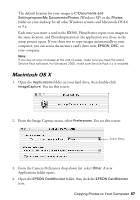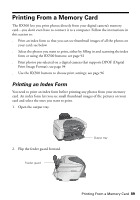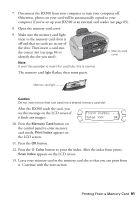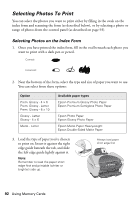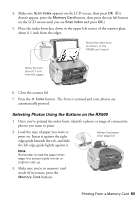Epson RX500 User's Guide - Page 92
Selecting Photos To Print, Selecting Photos on the Index Form
 |
UPC - 010343848467
View all Epson RX500 manuals
Add to My Manuals
Save this manual to your list of manuals |
Page 92 highlights
Selecting Photos To Print You can select the photos you want to print either by filling in the ovals on the index form and scanning the form (as described below), or by selecting a photo or range of photos from the control panel (as described on page 93). Selecting Photos on the Index Form 1. Once you have printed the index form, fill in the oval beneath each photo you want to print with a dark pen or pencil. Correct: Incorrect: 2. Near the bottom of the form, select the type and size of paper you want to use. You can select from these options: Option Prem. Glossy - 4 × 6 Prem. Glossy - Letter Prem. Glossy - 8 × 10 Glossy - Letter Glossy - 4 × 6 Matte - Letter Available paper types Epson Premium Glossy Photo Paper Epson Premium Semigloss Photo Paper Epson Photo Paper Epson Glossy Photo Paper Epson Matte Paper Heavyweight Epson Double-Sided Matte Paper 3. Load the type of paper you've chosen to print on. Insert it against the right edge guide beneath the tab, and slide the left edge guide lightly against it. Note: Remember to load the paper short edge first and printable (whiter or brighter) side up. Always load paper short edge first 92 Using Memory Cards