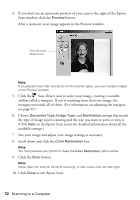Epson RX500 User's Guide - Page 67
Adjusting the Scan Area (Marquee), Auto Detect button.
 |
UPC - 010343848467
View all Epson RX500 manuals
Add to My Manuals
Save this manual to your list of manuals |
Page 67 highlights
Adjusting the Scan Area (Marquee) Once you create a marquee on your preview image, you can use it to crop the area you want to scan. You can create a marquee on each preview image, if you're scanning more than one at a time. Marquee ■ To move the entire marquee, click and hold your mouse button inside the outlined area and drag the marquee to where you want it. ■ To resize the marquee, click and hold your mouse button on one of the edges or corners and drag the marquee to the size you want. ■ To create additional marquees on multiple images, click the next image, then click the Duplicate button. Then adjust the marquees as described above. ■ To delete a marquee, click the Delete button. ■ To start over with a new marquee, click the Auto Detect button. Scanning From a Program 67