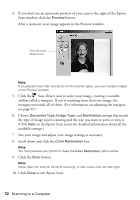Epson RX500 User's Guide - Page 71
from the Mode menu at the top of the screen.
 |
UPC - 010343848467
View all Epson RX500 manuals
Add to My Manuals
Save this manual to your list of manuals |
Page 71 highlights
2. Epson Scan starts previewing your image in Full Auto Mode. To switch modes, click the Pause button at the bottom of the screen. Select Professional Mode here Click Pause 3. Select Professional Mode from the Mode menu at the top of the screen. Epson Scan previews your image and displays the Professional mode window. Restoring Color to Old Photographs 71

Restoring Color to Old Photographs
71
2.
Epson Scan starts previewing your image in Full Auto Mode. To switch
modes, click the
Pause
button at the bottom of the screen.
3.
Select
Professional Mode
from the Mode menu at the top of the screen.
Epson Scan previews your image and displays the Professional mode window.
Click Pause
Select Professional
Mode here