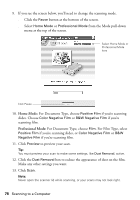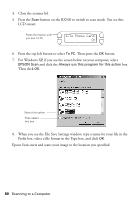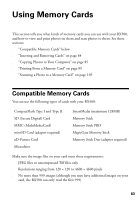Epson RX500 User's Guide - Page 78
Home Mode, Professional Mode, For Document Type, choose
 |
UPC - 010343848467
View all Epson RX500 manuals
Add to My Manuals
Save this manual to your list of manuals |
Page 78 highlights
9. If you see the screen below, you'll need to change the scanning mode. ■ Click the Pause button at the bottom of the screen. ■ Select Home Mode or Professional Mode from the Mode pull-down menu at the top of the screen. Select Home Mode or Professional Mode here Click Pause 10. Home Mode: For Document Type, choose Positive Film if you're scanning slides. Choose Color Negative Film or B&W Negative Film if you're scanning film. Professional Mode: For Document Type, choose Film. For Film Type, select Positive Film if you're scanning slides, or Color Negative Film or B&W Negative Film if you're scanning film. 11. Click Preview to preview your scan. Tip: You must preview your scan to make some settings, like Dust Removal, active. 12. Click the Dust Removal box to reduce the appearance of dust on the film. Make any other settings you want. 13. Click Scan. Note: Never open the scanner lid while scanning, or your scans may not look right. 78 Scanning to a Computer