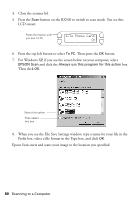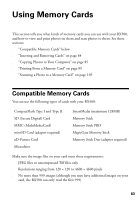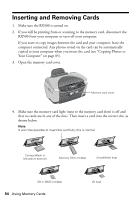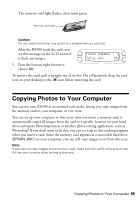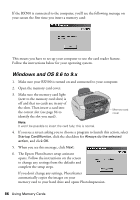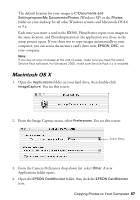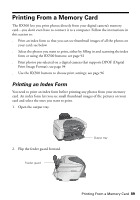Epson RX500 User's Guide - Page 84
Inserting and Removing Cards - won t turn on
 |
UPC - 010343848467
View all Epson RX500 manuals
Add to My Manuals
Save this manual to your list of manuals |
Page 84 highlights
Inserting and Removing Cards 1. Make sure the RX500 is turned on. 2. If you will be printing from or scanning to the memory card, disconnect the RX500 from your computer or turn off your computer. If you want to copy images between the card and your computer, leave the computer connected. Any photos stored on the card can be automatically copied to your computer when you insert the card (see "Copying Photos to Your Computer" on page 85). 3. Open the memory card cover. Memory card cover 4. Make sure the memory card light (next to the memory card slots) is off and that no cards are in any of the slots. Then insert a card into the correct slot, as shown below. Note: It won't be possible to insert the card fully; this is normal. CompactFlash or Microdrive (bottom) Memory Stick (middle) SmartMedia (top) SD or MMC (middle) 84 Using Memory Cards xD (top)