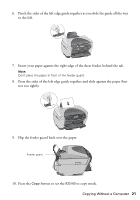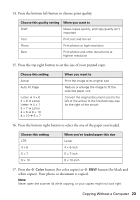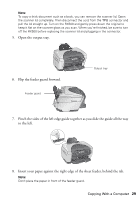Epson RX500 User's Guide - Page 24
Changing the Copy Layout, Copy Layout, Standard
 |
UPC - 010343848467
View all Epson RX500 manuals
Add to My Manuals
Save this manual to your list of manuals |
Page 24 highlights
To cancel a copy job in progress, press the y Stop button. Canceling appears on the LCD screen and your page is ejected. Changing the Copy Layout The RX500 offers you several layouts for copying. 1. Press the Menu button to display the Copy Menu on the LCD screen. Note: This menu is only available in Copy mode. If you don't see Copy Menu on the screen, press the Copy button, then press the Menu button. 2. Press the OK button. You see this screen: 3. Press the bottom left button (next to Standard) to select one of the options in the table below. Copy Layout 1.Standard Press to select layout options 4. After you choose your copy layout, press OK. Copy Layout setting Standard Copies your original with a standard 0.12-inch (3 mm) margin Result BorderFree* Sizes your original as necessary to fit to the edges of 4 x 6-, 5 x 7-, or 8 x 10-inch paper** Min Margins Copies your original with a 0.06-inch (1.5 mm) border around the edges 24 Copying