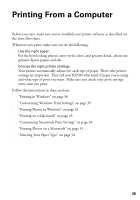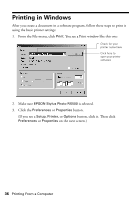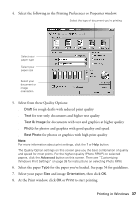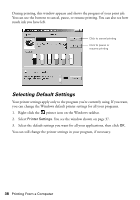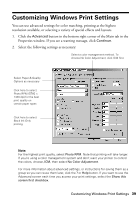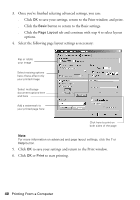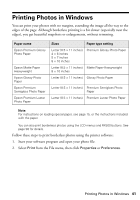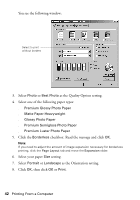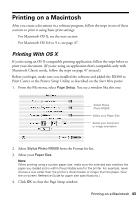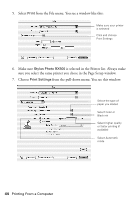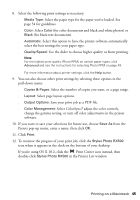Epson RX500 User's Guide - Page 40
tab and continue with step 4 to select layout, Select the following layout settings as necessary
 |
UPC - 010343848467
View all Epson RX500 manuals
Add to My Manuals
Save this manual to your list of manuals |
Page 40 highlights
3. Once you've finished selecting advanced settings, you can: ■ Click OK to save your settings, return to the Print window, and print. ■ Click the Basic button to return to the Basic settings. ■ Click the Page Layout tab and continue with step 4 to select layout options. 4. Select the following page layout settings as necessary: Flip or rotate your image Select resizing options here; these affect only your printed image Select multi-page document options here and here Add a watermark to your printed page here Click here to print on both sides of the page Note: For more information on advanced and page layout settings, click the ? or Help button. 5. Click OK to save your settings and return to the Print window. 6. Click OK or Print to start printing. 40 Printing From a Computer