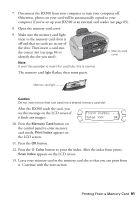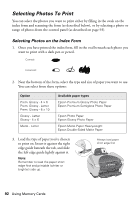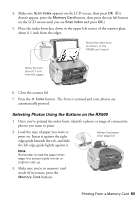Epson RX500 User's Guide - Page 95
print on. Insert it against the right
 |
UPC - 010343848467
View all Epson RX500 manuals
Add to My Manuals
Save this manual to your list of manuals |
Page 95 highlights
Note: It won't be possible to insert the card fully; this is normal. The memory card light flashes, then turns green. Memory card light Caution: Do not insert more than one card into a shared memory card slot. After the RX500 reads the card, you see this message on the LCD screen if it finds any images: Found Images. . . Total XXX OK 3. Load the type of paper you want to print on. Insert it against the right edge guide beneath the tab, and slide the left edge guide lightly against it. Always load paper short edge first Note: Remember to load the paper short edge first and printable (whiter or brighter) side up. 4. Press the Memory Card button to enter memory card mode. 5. Using the number keypad, enter the number of copies of each photo you want to print (up to 99), and press OK. Note: The number of copies is how many times each photo prints, not the number of pages. For example, if you're using a layout that fits 8 photos and you select 3 copies, you will get one sheet with 3 photos printed on it. Printing From a Memory Card 95