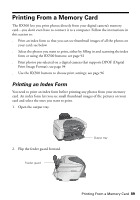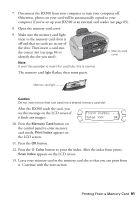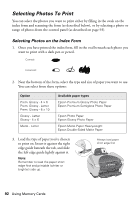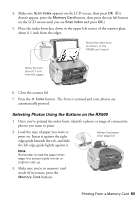Epson RX500 User's Guide - Page 94
Printing With DPOF, Scan Index
 |
UPC - 010343848467
View all Epson RX500 manuals
Add to My Manuals
Save this manual to your list of manuals |
Page 94 highlights
4. Press the top left button next to the LCD screen to select One image, Range of Images, or All images, then press the OK button. Press until you see One image, Range of images, or All images 2.Scan Index OK 5. If you want to print one image or a range of images, follow the instructions on the LCD screen and use the number keypad to select the images you want to print. Then press the OK button. 6. Enter the number of copies of each photo you want to print (up to 99), then press the OK button. 7. Change any print settings, as needed. You can select the paper type, paper size, and layout. See page 96 for details. 8. Press the x Color button. Your photos are printed. Printing With DPOF If your memory card contains photos taken with a camera that supports DPOF (Digital Print Order Format), you can pre-select the photos you want to print while the card is still in the camera. See your camera's documentation for instructions on selecting photos. Follow these steps to print the photos from your card: 1. Open the memory card cover: 2. Make sure the memory card light (next to the memory card slots) is off and that no cards are in any of the slots. Then insert a card into the correct slot (see page 84 to identify the slot you need). Memory card cover 94 Using Memory Cards