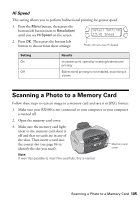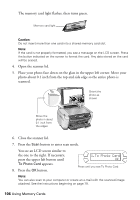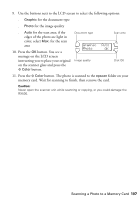Epson RX500 User's Guide - Page 102
Sharpness, Saturation, Detail Setting
 |
UPC - 010343848467
View all Epson RX500 manuals
Add to My Manuals
Save this manual to your list of manuals |
Page 102 highlights
Sharpness 1. Press the Menu button, then press the bottom left button (next to Resolution) until you see Sharpness on the screen. 2. Press OK. Then press the bottom left button to choose from these settings: Detail Setting 7.Sharpness Press until you see Sharpness Setting Standard Sharper Sharpest Softest Softer Results Makes no sharpness adjustment Makes the outline of objects slightly sharper Makes the outline of objects very sharp Makes the outline of objects very soft Makes the outline of objects slightly softer Saturation 1. Press the Menu button, then press the bottom left button (next to Resolution) until you see Saturation on the screen. 2. Press OK. Then press the bottom left button to choose from these settings: Detail Setting 8.Saturation Press until you see Saturation Setting Standard More Most Results Makes no saturation adjustment High color saturation; makes printouts slightly more vivid Highest color saturation; makes printouts very vivid Least Low color saturation; makes printouts very dull Less Lower color saturation; makes printouts slightly less vivid 102 Using Memory Cards