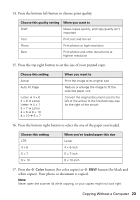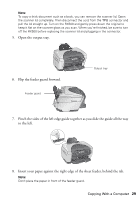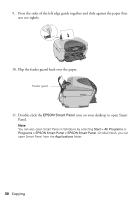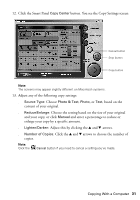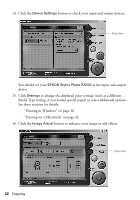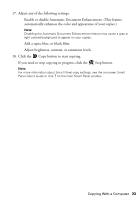Epson RX500 User's Guide - Page 28
Copying With a Computer
 |
UPC - 010343848467
View all Epson RX500 manuals
Add to My Manuals
Save this manual to your list of manuals |
Page 28 highlights
Copying With a Computer Follow these steps to use Epson Smart Panel to copy with your computer. Note: Some features, such as PhotoEnhance™ and Sepia, are only available when copying from the computer. 1. Press the P On button to turn on the RX500. 2. Open the scanner lid. 3. Place your photo or document face down on the glass, in the upper left corner. Move your document about 0.1 inch from the top and side edge so your entire document is scanned. Orient the photo as shown Move the photo or document in about 0.1 inch from the edges Note: If you place your photo flush against the guides, the edges next to the guides may not be copied. 4. Close the scanner lid. 28 Copying

28
Copying
Copying With a Computer
Follow these steps to use Epson Smart Panel to copy with your computer.
Note:
Some features, such as PhotoEnhance
™
and Sepia, are only available when copying
from the computer.
1.
Press the
P
On
button to turn on the RX500.
2.
Open the scanner lid.
3.
Place your photo or document face down on the glass, in the upper left corner.
Move your document about 0.1 inch from the top and side edge so your
entire document is scanned.
Note:
If you place your photo flush against the guides, the edges next to the guides may
not be copied.
4.
Close the scanner lid.
Move the photo or
document in about
0.1 inch from the edges
Orient the
photo as
shown