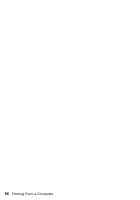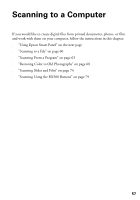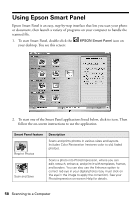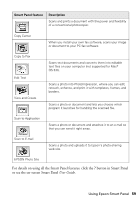Epson RX500 User's Guide - Page 60
Scanning to a File
 |
UPC - 010343848467
View all Epson RX500 manuals
Add to My Manuals
Save this manual to your list of manuals |
Page 60 highlights
Scanning to a File Follow these steps to scan directly to a file on your computer: 1. Open the scanner lid. 2. Place your photo or document face down on the glass in the upper left corner. Move your document about 0.1 inch from the top and side edge so your entire document is scanned. Orient the photo as shown Move the photo in about 0.1 inch from the edges Note: If you place your photo or document too close to the edges of the scanner glass, the edges of the photo or document may not be scanned. To scan a thick document, you can remove the scanner lid. Turn off the RX500 and open the scanner lid completely. Then disconnect the cord from the TPU connector and pull the lid straight up. Turn on the RX500 and gently press down the original to keep it flat on the scanner glass as you scan. When you're finished, be sure to turn off the RX500 before you replace the scanner lid and plug in the connector. 60 Scanning to a Computer