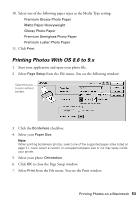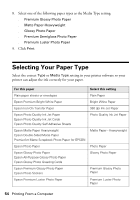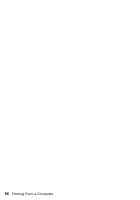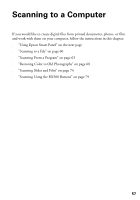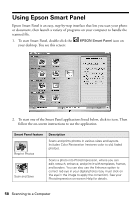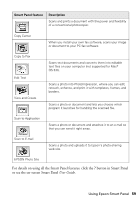Epson RX500 User's Guide - Page 58
Using Epson Smart Panel
 |
UPC - 010343848467
View all Epson RX500 manuals
Add to My Manuals
Save this manual to your list of manuals |
Page 58 highlights
Using Epson Smart Panel Epson Smart Panel is an easy, step-by-step interface that lets you scan your photo or document, then launch a variety of programs on your computer to handle the scanned file. 1. To start Smart Panel, double-click the your desktop. You see this screen: EPSON Smart Panel icon on 2. To start one of the Smart Panel applications listed below, click its icon. Then follow the on-screen instructions to use the application. Smart Panel feature Reprint Photos Scan and Save Description Scans and prints photos in various sizes and layouts. Includes Color Restoration (restores color to old, faded photos). Scans a photo into PhotoImpression, where you can edit, retouch, enhance, and print it with templates, frames, and borders. You can also use the Enhance option to correct red-eye in your digital photos (you must click on the eye in the image to apply the correction). See your PhotoImpression on-screen Help for details. 58 Scanning to a Computer