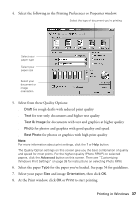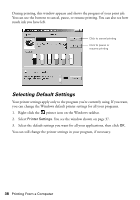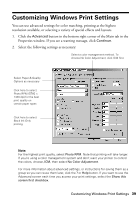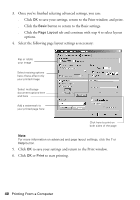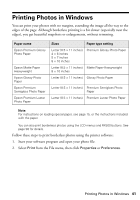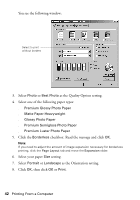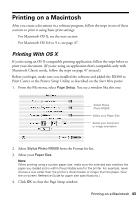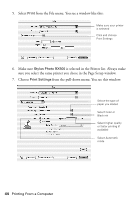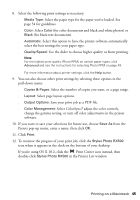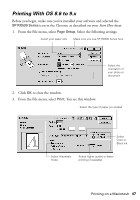Epson RX500 User's Guide - Page 42
then click, Select your paper
 |
UPC - 010343848467
View all Epson RX500 manuals
Add to My Manuals
Save this manual to your list of manuals |
Page 42 highlights
You see the following window: Select to print without borders 3. Select Photo or Best Photo as the Quality Option setting. 4. Select one of the following paper types: ■ Premium Glossy Photo Paper ■ Matte Paper-Heavyweight ■ Glossy Photo Paper ■ Premium Semigloss Photo Paper ■ Premium Luster Photo Paper 5. Click the Borderless checkbox. Read the message and click OK. Note: If you need to adjust the amount of image expansion necessary for borderless printing, click the Page Layout tab and move the Expansion slider. 6. Select your paper Size setting. 7. Select Portrait or Landscape as the Orientation setting. 8. Click OK, then click OK or Print. 42 Printing From a Computer

42
Printing From a Computer
You see the following window:
3.
Select
Photo
or
Best Photo
as the Quality Option setting.
4.
Select one of the following paper types:
■
Premium Glossy Photo Paper
■
Matte Paper-Heavyweight
■
Glossy Photo Paper
■
Premium Semigloss Photo Paper
■
Premium Luster Photo Paper
5.
Click the
Borderless
checkbox. Read the message and click
OK
.
Note:
If you need to adjust the amount of image expansion necessary for borderless
printing, click the
Page Layout
tab and move the
Expansion
slider.
6.
Select your paper
Size
setting.
7.
Select
Portrait
or
Landscape
as the Orientation setting.
8.
Click
OK
, then click
OK
or
Print
.
Select to print
without borders