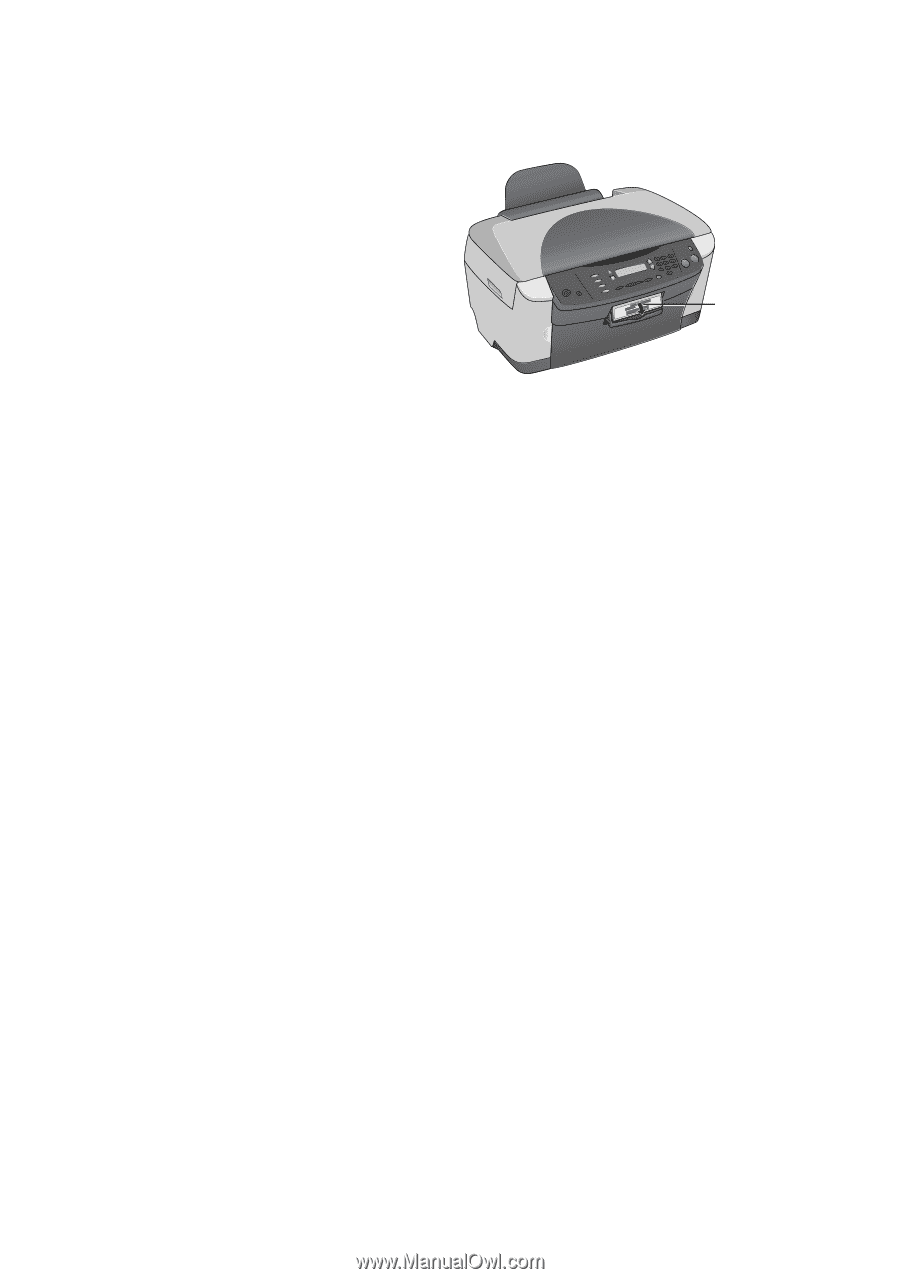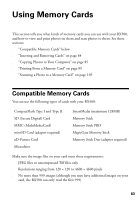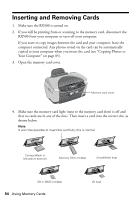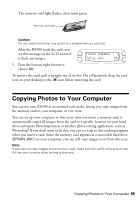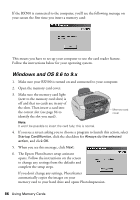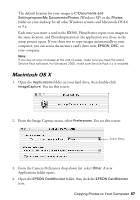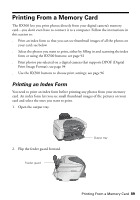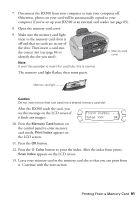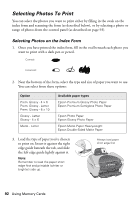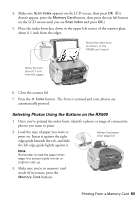Epson RX500 User's Guide - Page 88
on your desktop and opens PhotoImpression. Each time you insert a card - utility
 |
UPC - 010343848467
View all Epson RX500 manuals
Add to My Manuals
Save this manual to your list of manuals |
Page 88 highlights
5. Click the Open button. Then close the Image Capture utility. 6. Make sure your RX500 is turned on and connected to your Macintosh. 7. Open the memory card cover: 8. Make sure the memory card light (next to the memory card slots) is off and that no cards are in any of the slots. Then insert a card into the correct slot (see page 84 to identify the slot you need). Memory card cover Note: It won't be possible to insert the card fully; this is normal. 9. The Epson PhotoStarter setup assistant opens. Follow the instructions on the screen to change any settings from the defaults and complete the setup steps. If you don't change any settings in the setup assistant, PhotoStarter automatically copies the images on your memory card to the Photos folder on your desktop and opens PhotoImpression. Each time you insert a card in the RX500, PhotoStarter copies your images to the same location, and PhotoImpression or the application you chose in the setup process opens. If you chose not to copy images automatically to your Macintosh, you can still copy images to and from the EPSON_DSC icon on your desktop. 88 Using Memory Cards