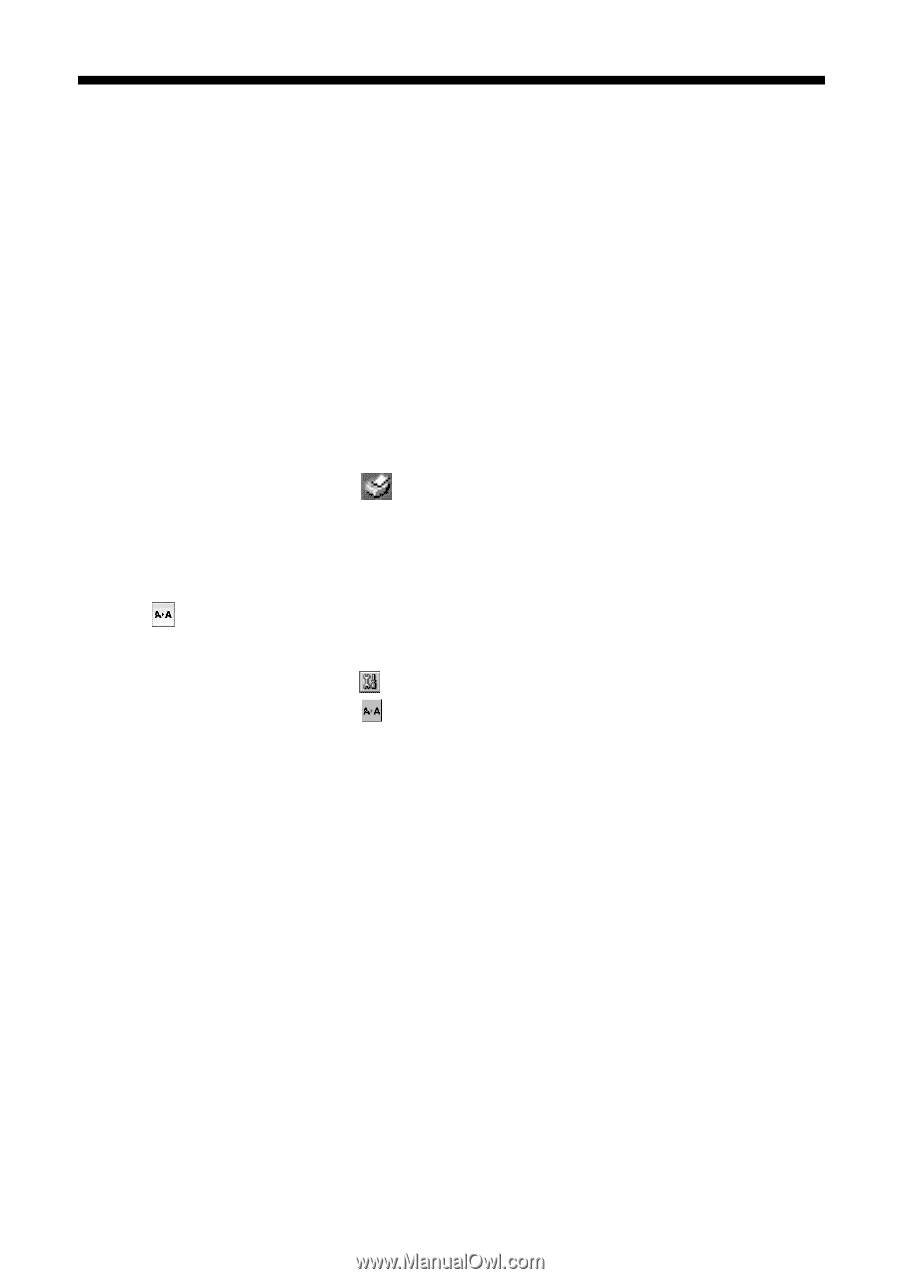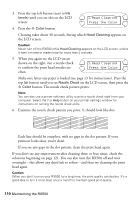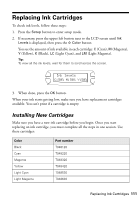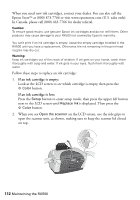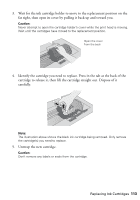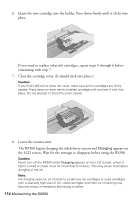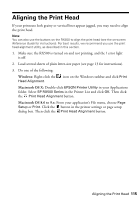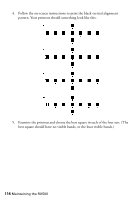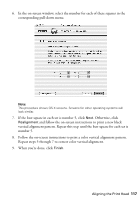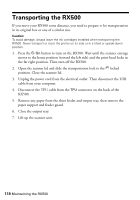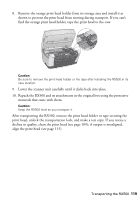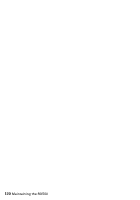Epson RX500 User's Guide - Page 115
Aligning the Print Head - error
 |
UPC - 010343848467
View all Epson RX500 manuals
Add to My Manuals
Save this manual to your list of manuals |
Page 115 highlights
Aligning the Print Head If your printouts look grainy or vertical lines appear jagged, you may need to align the print head. Note: You can also use the buttons on the RX500 to align the print head (see the on-screen Reference Guide for instructions). For best results, we recommend you use the print head alignment utility, as described in this section. 1. Make sure the RX500 is turned on and not printing, and the ! error light is off. 2. Load several sheets of plain letter-size paper (see page 13 for instructions). 3. Do one of the following: Windows: Right-click the Head Alignment. icon on the Windows taskbar and click Print Macintosh OS X: Double-click EPSON Printer Utility in your Applications folder. Select SP RX500 Series in the Printer List and click OK. Then click the Print Head Alignment button. Macintosh OS 8.6 to 9.x: From your application's File menu, choose Page Setup or Print. Click the button in the printer settings or page setup dialog box. Then click the Print Head Alignment button. Aligning the Print Head 115