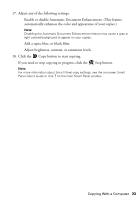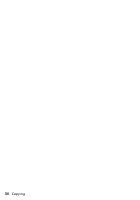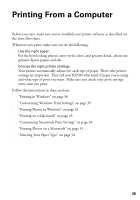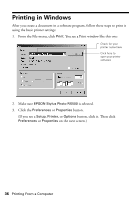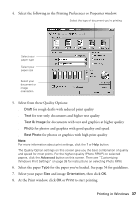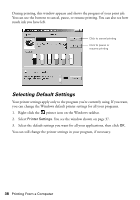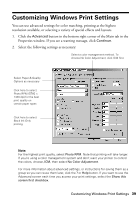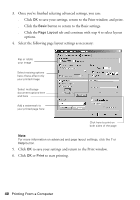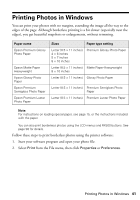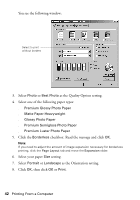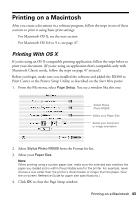Epson RX500 User's Guide - Page 38
Selecting Default Settings, You see the window shown
 |
UPC - 010343848467
View all Epson RX500 manuals
Add to My Manuals
Save this manual to your list of manuals |
Page 38 highlights
During printing, this window appears and shows the progress of your print job. You can use the buttons to cancel, pause, or resume printing. You can also see how much ink you have left. Click to cancel printing Click to pause or resume printing Selecting Default Settings Your printer settings apply only to the program you're currently using. If you want, you can change the Windows default printer settings for all your programs. 1. Right-click the printer icon on the Windows taskbar. 2. Select Printer Settings. You see the window shown on page 37. 3. Select the default settings you want for all your applications, then click OK. You can still change the printer settings in your program, if necessary. 38 Printing From a Computer

38
Printing From a Computer
During printing, this window appears and shows the progress of your print job.
You can use the buttons to cancel, pause, or resume printing. You can also see how
much ink you have left.
Selecting Default Settings
Your printer settings apply only to the program you’re currently using. If you want,
you can change the Windows default printer settings for all your programs.
1.
Right-click the
printer icon on the Windows taskbar.
2.
Select
Printer Settings
. You see the window shown on page 37.
3.
Select the default settings you want for all your applications, then click
OK
.
You can still change the printer settings in your program, if necessary.
Click to cancel printing
Click to pause or
resume printing