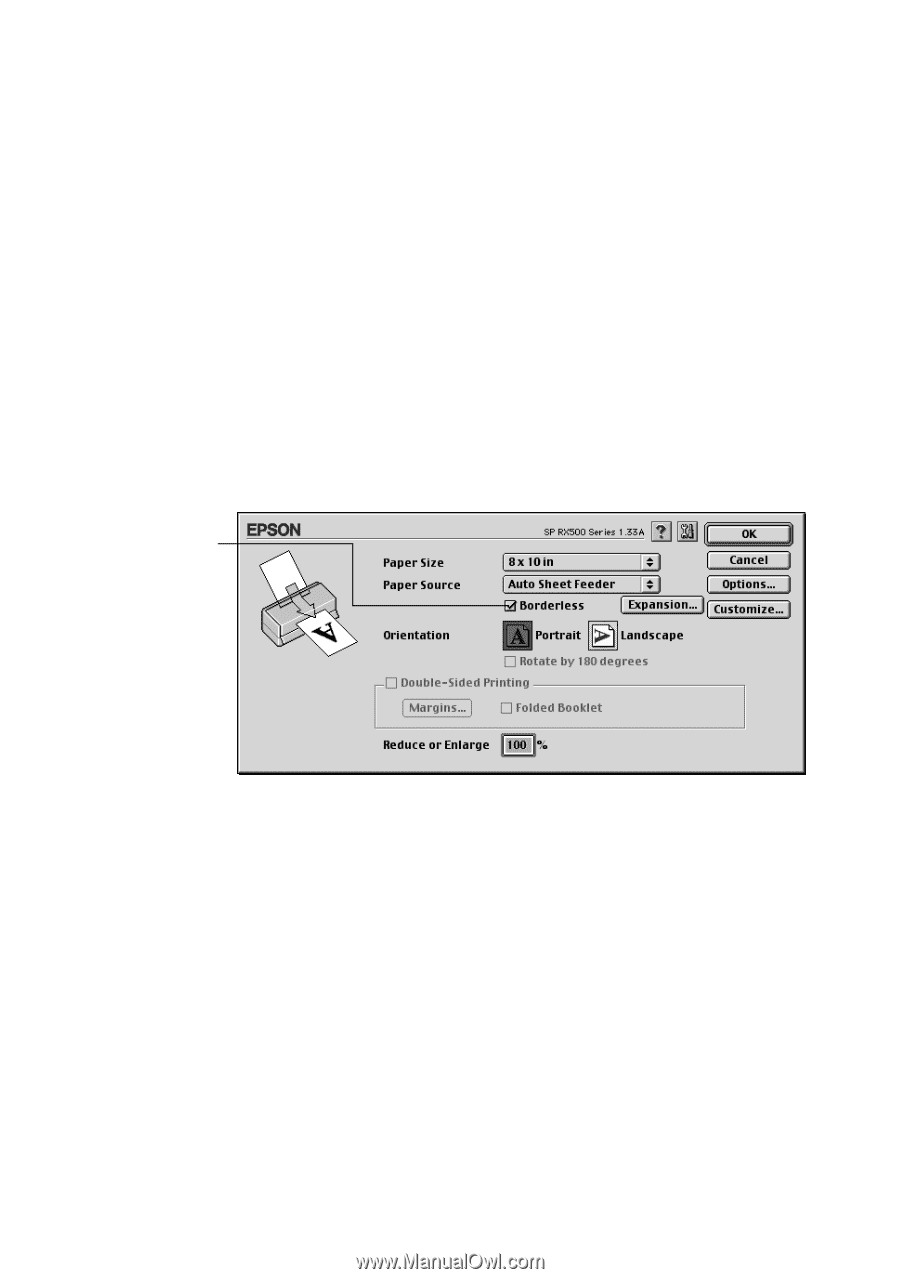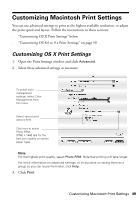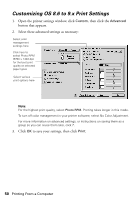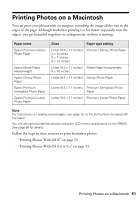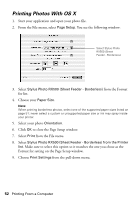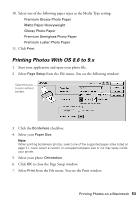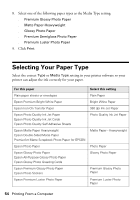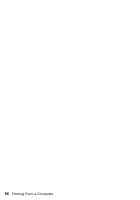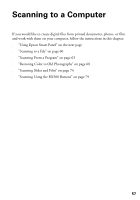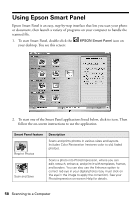Epson RX500 User's Guide - Page 53
Printing Photos With OS 8.6 to 9.x
 |
UPC - 010343848467
View all Epson RX500 manuals
Add to My Manuals
Save this manual to your list of manuals |
Page 53 highlights
10. Select one of the following paper types as the Media Type setting: ■ Premium Glossy Photo Paper ■ Matte Paper-Heavyweight ■ Glossy Photo Paper ■ Premium Semigloss Photo Paper ■ Premium Luster Photo Paper 11. Click Print. Printing Photos With OS 8.6 to 9.x 1. Start your application and open your photo file. 2. Select Page Setup from the File menu. You see the following window: Select this box to print without borders 3. Click the Borderless checkbox. 4. Select your Paper Size. Note: When printing borderless photos, select one of the supported paper sizes listed on page 51; never select a custom or unsupported paper size or ink may spray inside your printer. 5. Select your photo Orientation. 6. Click OK to close the Page Setup window. 7. Select Print from the File menu. You see the Print window. Printing Photos on a Macintosh 53