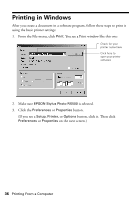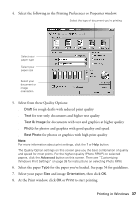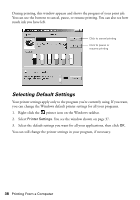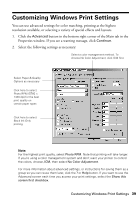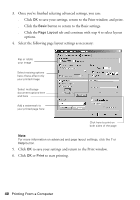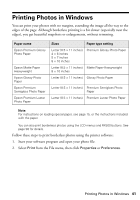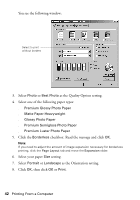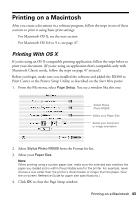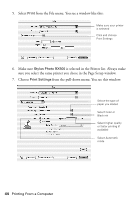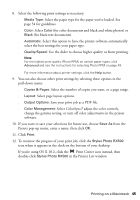Epson RX500 User's Guide - Page 41
Printing Photos in Windows - windows 7 software
 |
UPC - 010343848467
View all Epson RX500 manuals
Add to My Manuals
Save this manual to your list of manuals |
Page 41 highlights
Printing Photos in Windows You can print your photos with no margins, extending the image all the way to the edges of the page. Although borderless printing is a bit slower (especially near the edges), you get beautiful snapshots or enlargements, without trimming. Paper name Epson Premium Glossy Photo Paper Epson Matte Paper Heavyweight Epson Glossy Photo Paper Epson Premium Semigloss Photo Paper Epson Premium Luster Photo Paper Sizes Paper type setting Letter (8.5 × 11 inches) 4 × 6 inches 5 × 7 inches 8 × 10 inches Premium Glossy Photo Paper Letter (8.5 × 11 inches) Matte Paper-Heavyweight 8 × 10 inches Letter (8.5 × 11 inches) Glossy Photo Paper Letter (8.5 × 11 inches) Premium Semigloss Photo Paper Letter (8.5 × 11 inches) Premium Luster Photo Paper Note: For instructions on loading special paper, see page 15, or the instructions included with the paper. You can also print borderless photos using the LCD menus and RX500 buttons. See page 98 for details. Follow these steps to print borderless photos using the printer software: 1. Start your software program and open your photo file. 2. Select Print from the File menu, then click Properties or Preferences. Printing Photos in Windows 41