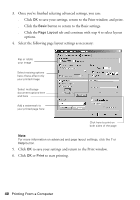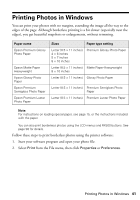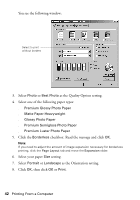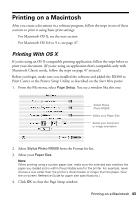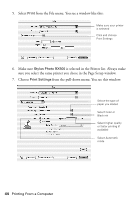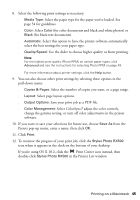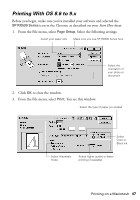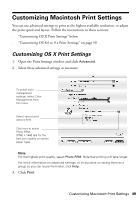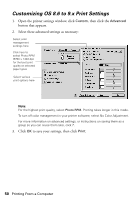Epson RX500 User's Guide - Page 45
Select ColorSync, Select the number of copies you want, or a range. - stylus photo help
 |
UPC - 010343848467
View all Epson RX500 manuals
Add to My Manuals
Save this manual to your list of manuals |
Page 45 highlights
8. Select the following print settings as necessary: ■ Media Type: Select the paper type for the paper you've loaded. See page 54 for guidelines. ■ Color: Select Color (for color documents and black and white photos) or Black (for black text documents). ■ Automatic: Select this option to have the printer software automatically select the best settings for your paper type. ■ Quality/Speed: Use the slider to choose higher quality or faster printing. Note: For the highest print quality (Photo RPM) on certain paper types, click Advanced and see the instructions for selecting Photo RPM on page 49. For more information about printer settings, click the Help button. 9. You can also choose other print settings by selecting these options in the pull-down menu: ■ Copies & Pages: Select the number of copies you want, or a page range. ■ Layout: Select page layout options. ■ Output Options: Save your print job as a PDF file. ■ Color Management: Select ColorSync,® adjust the color controls, change the gamma setting, or turn off color adjustments in the printer software. 10. If you want to save your selections for future use, choose Save As from the Presets pop-up menu, enter a name, then click OK. 11. Click Print. 12. To monitor the progress of your print job, click the Stylus Photo RX500 icon when it appears in the dock on the bottom of your desktop. If you're using OS X 10.2, click the Print Center icon instead, then double-click Stylus Photo RX500 in the Printer List window. Printing on a Macintosh 45