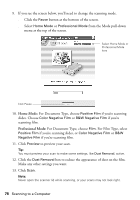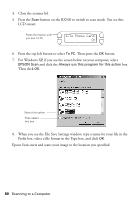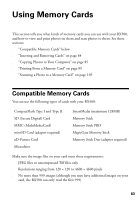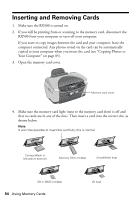Epson RX500 User's Guide - Page 79
Scanning Using the RX500 Buttons, Scanning to Your Computer
 |
UPC - 010343848467
View all Epson RX500 manuals
Add to My Manuals
Save this manual to your list of manuals |
Page 79 highlights
If you scanned from an application like Photoshop, your scanned images open in your application window. Note: Some applications don't support scanning multiple images at once and will only open one scanned image. 14. Click Close to exit EPSON Scan. Scanning Using the RX500 Buttons You can use the buttons on the RX500 to scan an image to your computer or to send an e-mail with a scanned image attached. Note: Both Epson Scan and Epson Smart Panel must be installed on your computer to scan to your computer or to attach to an e-mail. Scanning to Your Computer 1. Make sure the RX500 is connected to your computer. 2. Open the scanner lid. 3. Place your photo face down on the glass in the upper left corner. Move it about 0.1 inch from the top and side edge so the entire photo is scanned. Orient the photo as shown Move the photo in about 0.1 inch from the edges Note: If you place your photo too close to the edges of the scanner glass, its edges may not be scanned. Scanning Using the RX500 Buttons 79