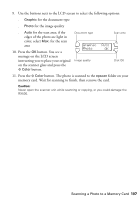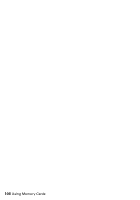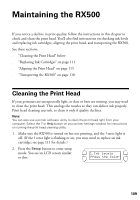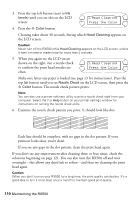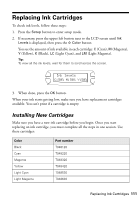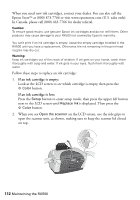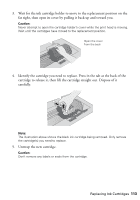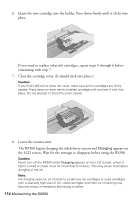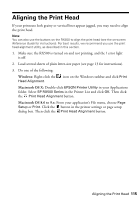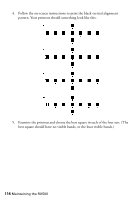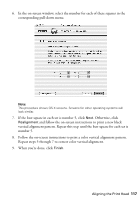Epson RX500 User's Guide - Page 112
If an ink cartridge is empty, Epson Store - ink refill
 |
UPC - 010343848467
View all Epson RX500 manuals
Add to My Manuals
Save this manual to your list of manuals |
Page 112 highlights
When you need new ink cartridges, contact your dealer. You can also call the Epson StoreSM at (800) 873-7766 or visit www.epsonstore.com (U.S. sales only). In Canada, please call (800) 463-7766 for dealer referral. Caution: To ensure good results, use genuine Epson ink cartridges and do not refill them. Other products may cause damage to your RX500 not covered by Epson's warranty. You can't print if an ink cartridge is empty. Leave the empty cartridge installed in the RX500 until you have a replacement. Otherwise the ink remaining in the print head nozzles may dry out. Warning: Keep ink cartridges out of the reach of children. If ink gets on your hands, wash them thoroughly with soap and water. If ink gets in your eyes, flush them thoroughly with water. Follow these steps to replace an ink cartridge: 1. If an ink cartridge is empty: Look at the LCD screen to see which cartridge is empty, then press the x Color button. If an ink cartridge is low: Press the Setup button to enter setup mode, then press the upper left button next to the LCD screen until Replace Ink is displayed. Then press the x Color button. 2. When you see Open the scanner on the LCD screen, use the side grips to open the scanner unit, as shown, making sure to keep the scanner lid closed on top. 112 Maintaining the RX500