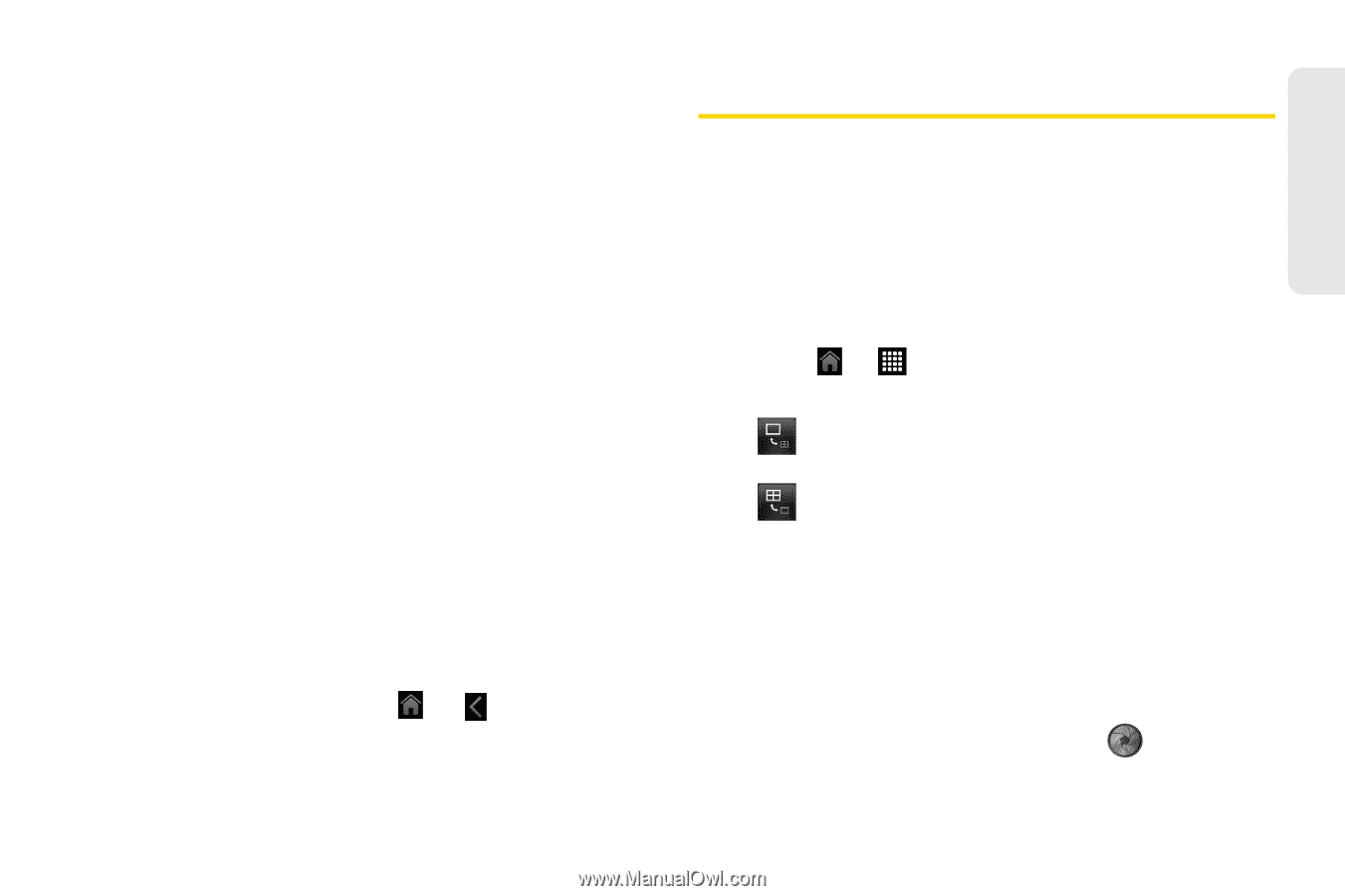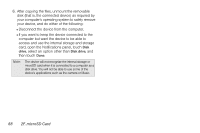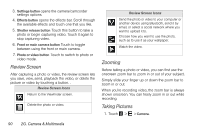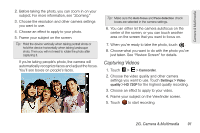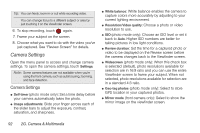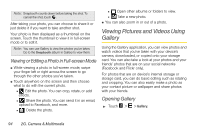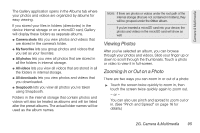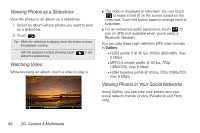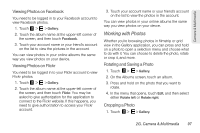HTC EVO View 4G User Manual (Honeycomb) - Page 101
Closing Camera, Using Snapbooth, Taking a Closeup Shot - camera how to turn off sound
 |
View all HTC EVO View 4G manuals
Add to My Manuals
Save this manual to your list of manuals |
Page 101 highlights
Camera & Multimedia ⅷ Auto enhance (photo mode only): Select to reduce noise when using a high ISO setting and to automatically adjust photo brightness. ⅷ Auto focus (photo mode only): Enables or disables centered auto focus. ⅷ Face detection (photo mode only): Select to automatically recognize faces and adjust the focus when you take people photos. Face detection will be turned off if you disable auto focus. ⅷ Shutter sound: Select to play a sound when you press the shutter release or record button. ⅷ Grid (photo mode only): Select to display a grid on the Viewfinder screen so you can easily frame and center your subject before taking the photo. ⅷ Record with audio (video mode only): Select to record audio when capturing videos. ⅷ Reset to default: Change the camera settings back to default. Closing Camera On the camera screen, press or . Using Snapbooth Have fun taking closeup shots of yourself or with your loved ones using Snapbooth. Choose from virtual lenses or add effects to make moments memorable. You can also choose to take a composite photo with four different shots. Taking a Closeup Shot 1. Touch > > Snapbooth. 2. Choose how you want to take your photo. Ⅲ One shot: The front camera takes a single shot. Ⅲ Four shots: The front camera takes four shots and combines them into a single photo. 3. Choose an effect to apply to your photo. 4. Hold the device in portrait or landscape position with both hands, and then adjust or move it to center yourself inside the Viewfinder window. 5. When you're ready to take your photo, look at the front camera lens, and then touch . 2G. Camera & Multimedia 93