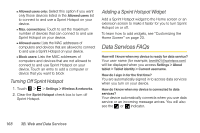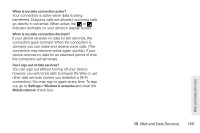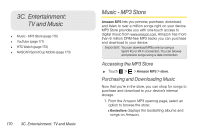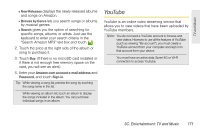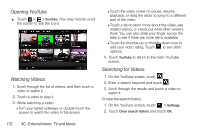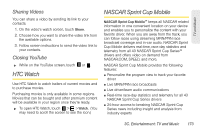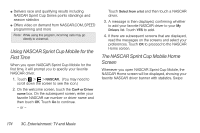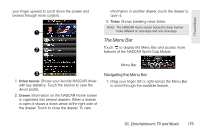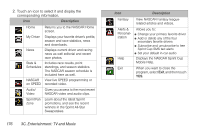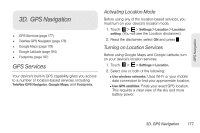HTC EVO View 4G User Manual (Honeycomb) - Page 180
Opening YouTube, Watching Videos, Searching for Videos - tablet parts
 |
View all HTC EVO View 4G manuals
Add to My Manuals
Save this manual to your list of manuals |
Page 180 highlights
Opening YouTube ᮣ 7ouch > > YouTube. (You may need to scroll the screen to see the icon.) Watching Videos 1. Scroll through the list of videos, and then touch a video to watch it. 2. Touch a video to play it. 3. While watching a video: Ⅲ Turn your tablet sideways or double-touch the screen to watch the video in full-screen. Ⅲ Touch the video screen to pause, resume playback, or drag the slider to jump to a different part of the video. Ⅲ Touch a tab to learn more about the video, see related videos, or check out what other viewers think. You can also slide your finger across the tabs to see if there are more items available. Ⅲ Touch the thumbs-up or thumbs-down icon to add your video rating. Touch to see other options. 4. Touch YouTube to return to the main YouTube screen. Searching for Videos 1. On the YouTube screen, touch . 2. Enter a search keyword and touch . 3. Scroll through the results and touch a video to watch it. To clear the search history: 1. On the YouTube screen, touch > Settings. 2. Touch Clear search history and touch OK. 172 3C. Entertainment: TV and Music