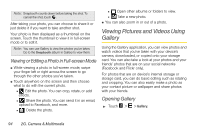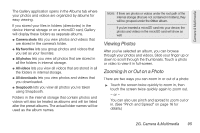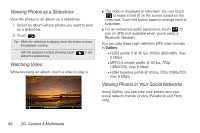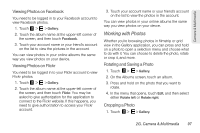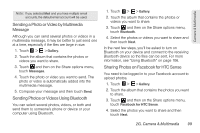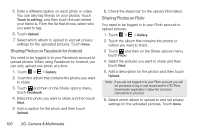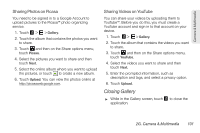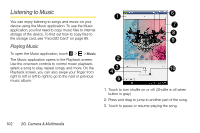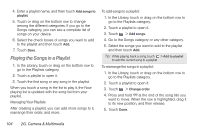HTC EVO View 4G User Manual (Honeycomb) - Page 107
Sending a Photo or Video by Multimedia, Message, Sending Photos or Videos Using Bluetooth
 |
View all HTC EVO View 4G manuals
Add to My Manuals
Save this manual to your list of manuals |
Page 107 highlights
Camera & Multimedia Note: If you selected Mail and you have multiple email accounts, the default email account will be used. Sending a Photo or Video by Multimedia Message Although you can send several photos or videos in a multimedia message, it may be better to just send one at a time, especially if the files are large in size. 1. Touch > > Gallery. 2. Touch the album that contains the photos or videos you want to share. 3. Touch and then on the Share options menu, touch Messages. 4. Touch the photo or video you want to send. The photo or video is automatically added into the multimedia message. 5. Compose your message and then touch Send. Sending Photos or Videos Using Bluetooth You can select several photos, videos, or both and send them to someone's phone or device or your computer using Bluetooth. 1. Touch > > Gallery. 2. Touch the album that contains the photos or videos you want to share. 3. Touch and then on the Share options menu, touch Bluetooth. 4. Select the photos or videos you want to share and then touch Next. In the next few steps, you'll be asked to turn on Bluetooth on your device and connect to the receiving Bluetooth device so the files can be sent. For more information, see "Using Bluetooth" on page 106. Sharing Photos on Facebook for HTC Sense You need to be logged in to your Facebook account to upload photos. 1. Touch > > Gallery. 2. Touch the album that contains the photos you want to share. 3. Touch and then on the Share options menu, touch Facebook for HTC Sense. 4. Select the photos you want to share and then touch Next. 2G. Camera & Multimedia 99