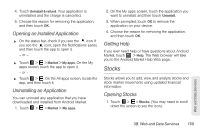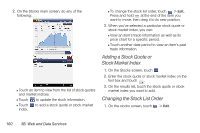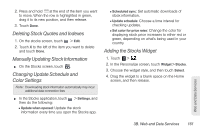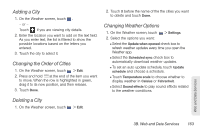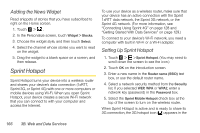HTC EVO View 4G User Manual (Honeycomb) - Page 170
Weather, Checking Weather
 |
View all HTC EVO View 4G manuals
Add to My Manuals
Save this manual to your list of manuals |
Page 170 highlights
Weather Use the Weather application and widget to check the current weather and weather forecasts for the next few days. In addition to your current location, you can view weather forecasts for other cities around the globe. Your settings in the Weather application also control the weather information that is shown in the Clock and Calendar. Note: Turn location services on your device to detect your current location and display your local weather in the Weather application and widget as well as in Clock and Calendar. Touch > > Settings > Location, and then select the Use wireless networks check box. Checking Weather 1. Touch > > Weather. (You may need to scroll down the screen to see the icon.) 2. You'll see a full-screen animation of your current weather and weather information such as the temperature, approximate time of sunset, and more. While in full-screen view, touch or to check the weather in other cities. 3. Touch to view more information. You can check weather forecasts for the current day and the upcoming days. 4. While viewing the forecasts, you can: Ⅲ Swipe your finger up or down the list of cities, and then touch a city to view its weather forecasts. Ⅲ Touch to update the weather information at any time. Ⅲ Touch More details online to see more weather details on the Web. 162 3B. Web and Data Services