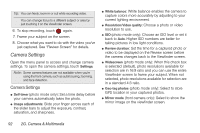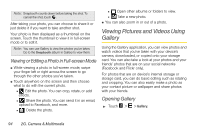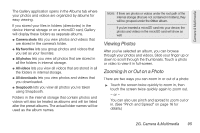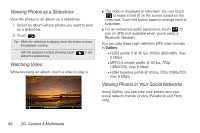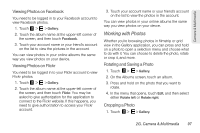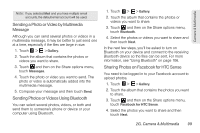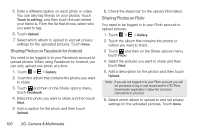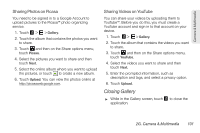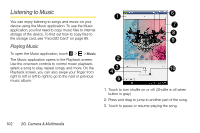HTC EVO View 4G User Manual (Honeycomb) - Page 105
Working with Photos, Viewing Photos on Facebook, Rotating and Saving a Photo, Cropping a Photo
 |
View all HTC EVO View 4G manuals
Add to My Manuals
Save this manual to your list of manuals |
Page 105 highlights
Camera & Multimedia Viewing Photos on Facebook You need to be logged in to your Facebook account to view Facebook photos. 1. Touch > > Gallery. 2. Touch the album name at the upper-left corner of the screen, and then touch Facebook. 3. Touch your account name or your friend's account on the list to view the pictures in the account. You can view photos in your online albums the same way you view photos on your device. Viewing Photos on Flickr You need to be logged in to your Flickr account to view Flickr photos. 1. Touch > > Gallery. 2. Touch the album name at the upper-left corner of the screen, and then touch Flickr. You may be asked to give authorization for the application to connect to the Flickr website. If this happens, you need to give authorization to access your Flickr account. 3. Touch your account name or your friend's account on the list to view the photos in the account. You can view photos in your online albums the same way you view photos on your devce. Working with Photos Whether you're browsing photos in filmstrip or grid view in the Gallery application, you can press and hold on a photo to open a selection menu and choose what to do with it. You can choose to delete the photo, rotate or crop it, and more. Rotating and Saving a Photo 1. Touch > > Gallery. 2. On the Albums screen, touch an album. 3. Press and hold on the photo that you want to rotate. 4. In the menu that opens, touch Edit, and then select either Rotate left or Rotate right. Cropping a Photo 1. Touch > > Gallery. 2G. Camera & Multimedia 97