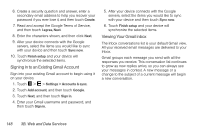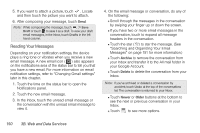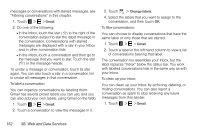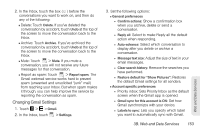HTC EVO View 4G User Manual (Honeycomb) - Page 161
Changing Gmail Settings, Archive: Touch
 |
View all HTC EVO View 4G manuals
Add to My Manuals
Save this manual to your list of manuals |
Page 161 highlights
2. In the Inbox, touch the box ( ) before the conversations you want to work on, and then do any of the following: Ⅲ Delete: Touch Delete. If you've deleted the conversation by accident, touch Undo at the top of the screen to move the conversation back to the Inbox. Ⅲ Archive: Touch Archive. If you've archived the conversation by accident, touch Undo at the top of the screen to move the conversation back to the Inbox. Ⅲ Mute: Touch > Mute. If you mute a conversation, you will not receive any future messages for that conversation. Ⅲ Report as spam: Touch > Report spam. The Gmail webmail service works hard to prevent spam (unwanted and unsolicited "junk" mail) from reaching your Inbox. But when spam makes it through, you can help improve the service by reporting the conversation as spam. Changing Gmail Settings 1. Touch > > Gmail. 2. In the Inbox, touch > Settings. 3. Set the following options: Ⅲ General preferneces ● Confirm actions: Show a confirmation box when you archive, delete or send a conversation. ● Reply all: Select to make Reply all the default action when responding. ● Auto-advance: Select which conversation to display after you delete or archive a conversation. ● Message text size: Adjust the size of text in your email messages. ● Clear search history: Remove the searches you have performed. ● Restore default for "Show Pictures": Restores the default Gmail settings for all senders. Ⅲ Account specific preferences ● Priority inbox: Sets Priority Inbox as the default screen when the Gmail app is opened. ● Gmail sync for this account is ON: Set how Gmail synchronizes with your device. ● Labels to sync: Lets you specify which label you want to automatically sync with Gmail. 3B. Web and Data Services 153 Web and Data Services