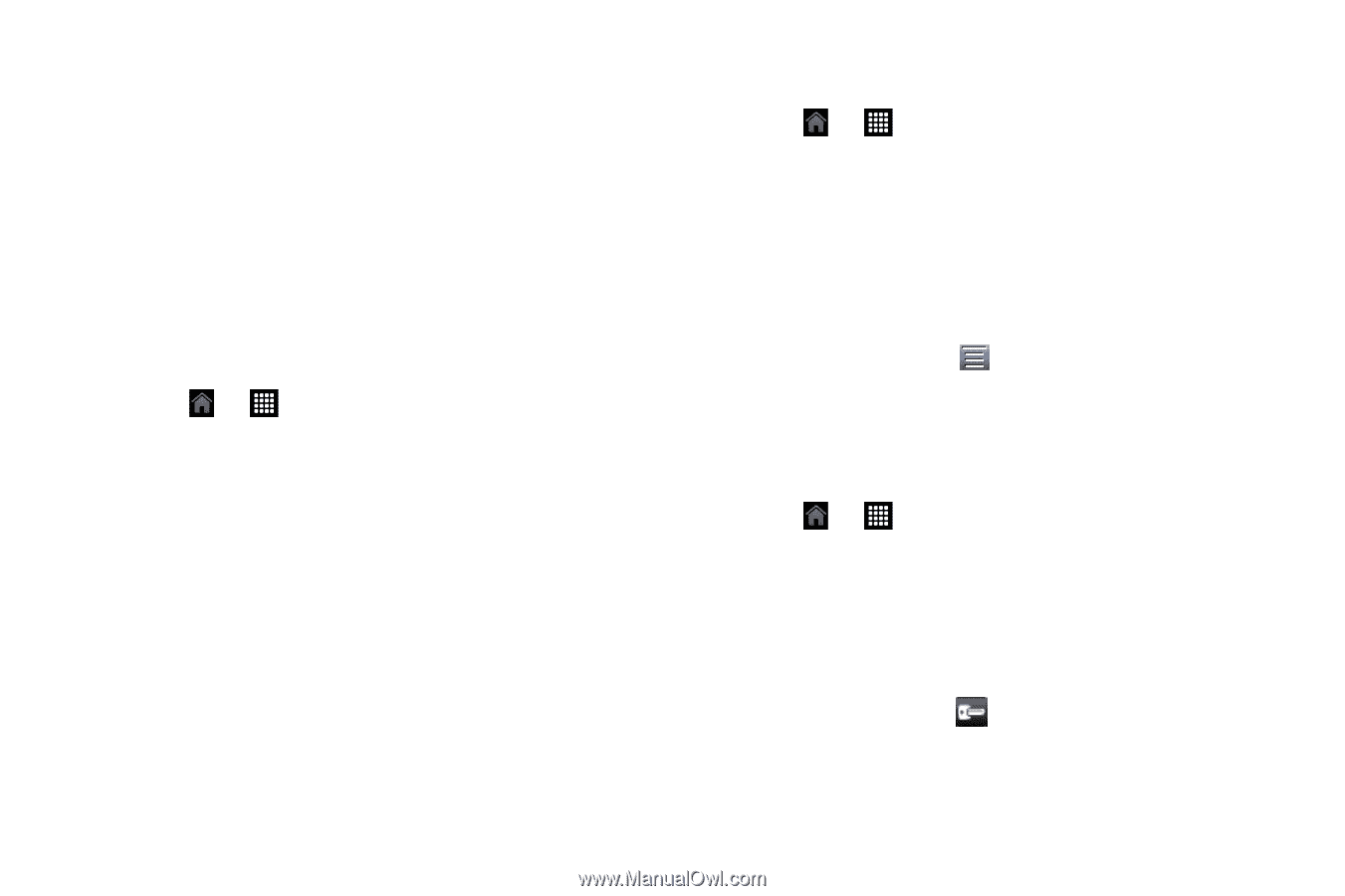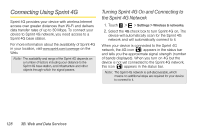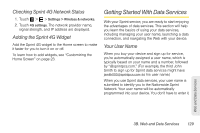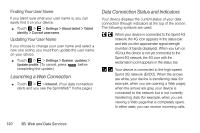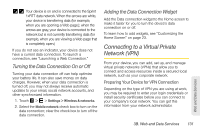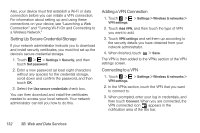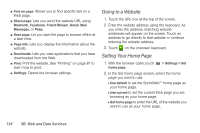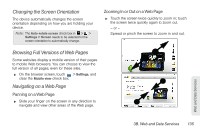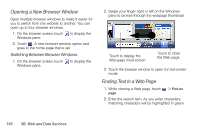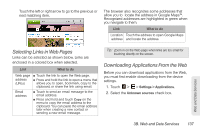HTC EVO View 4G User Manual (Honeycomb) - Page 140
Setting Up Secure Credential Storage, Adding a VPN Connection, Connecting to a VPN
 |
View all HTC EVO View 4G manuals
Add to My Manuals
Save this manual to your list of manuals |
Page 140 highlights
Also, your device must first establish a Wi-Fi or data connection before you can initiate a VPN connection. For information about setting up and using these connections on your device, see "Launching a Web Connection" and "Turning Wi-Fi On and Connecting to a Wireless Network." Setting Up Secure Credential Storage If your network administrator instructs you to download and install security certificates, you must first set up the device's secure credential storage. 1. Touch > > Settings > Security, and then touch Set password. 2. Enter a new password (at least eight characters without any spaces) for the credential storage, scroll down and confirm the password, and then touch OK. 3. Select the Use secure credentials check box. You can then download and install the certificates needed to access your local network. Your network administrator can tell you how to do this. Adding a VPN Connection 1. Touch > > Settings > Wireless & networks > VPN settings. 2. Touch Add VPN, and then touch the type of VPN you want to add. 3. Touch VPN settings and set them up according to the security details you have obtained from your network administrator. 4. When finished, touch > Save. The VPN is then added to the VPNs section of the VPN settings screen. Connecting to a VPN 1. Touch > > Settings > Wireless & networks > VPN settings. 2. In the VPNs section, touch the VPN that you want to connect to. 3. When prompted, enter your log in credentials, and then touch Connect. When you are connected, the VPN connected icon appears in the notification area of the title bar. 132 3B. Web and Data Services