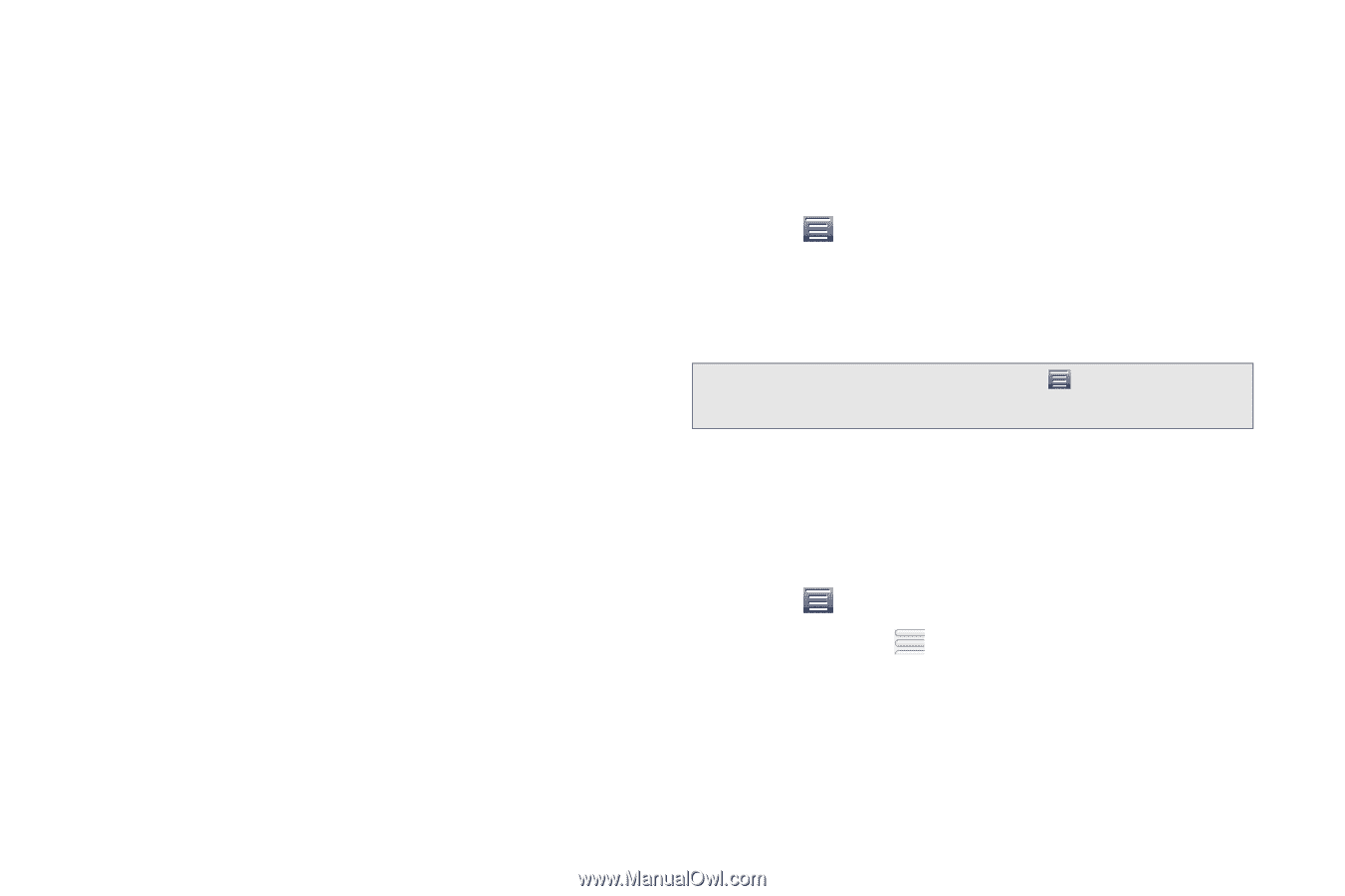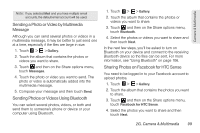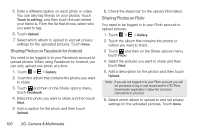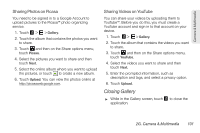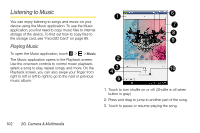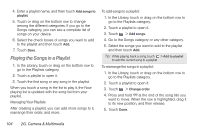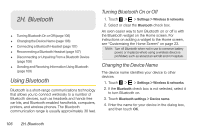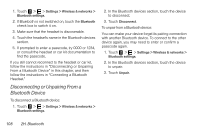HTC EVO View 4G User Manual (Honeycomb) - Page 112
Playing the Songs in a Playlist, After creating a playlist, you can add more songs to
 |
View all HTC EVO View 4G manuals
Add to My Manuals
Save this manual to your list of manuals |
Page 112 highlights
4. Enter a playlist name, and then touch Add songs to playlist. 5. Touch or drag on the bottom row to change among the different categories. If you go to the Songs category, you can see a complete list of songs on your device. 6. Select the check boxes of songs you want to add to the playlist and then touch Add. 7. Touch Save. Playing the Songs in a Playlist 1. In the Library, touch or drag on the bottom row to go to the Playlists category. 2. Touch a playlist to open it. 3. Touch the first song or any song in the playlist. When you touch a song in the list to play it, the Now playing list is updated with the song list from your playlist. Managing Your Playlists After creating a playlist, you can add more songs to it, rearrange their order, and more. To add songs to a playlist: 1. In the Library, touch or drag on the bottom row to go to the Playlists category. 2. Touch a playlist to open it. 3. Touch > Add songs. 4. Go to the Songs category or any other category. 5. Select the songs you want to add to the playlist and then touch Add. Tip: While playing back a song, touch > Add to playlist to add the current song to a playlist. To rearrange the songs in a playlist: 1. In the Library, touch or drag on the bottom row to go to the Playlists category. 2. Touch a playlist to open it. 3. Touch > Change order. 4. Press and hold at the end of the song title you want to move. When the row is highlighted, drag it to its new position, and then release. 5. Touch Done. 104 2G. Camera & Multimedia