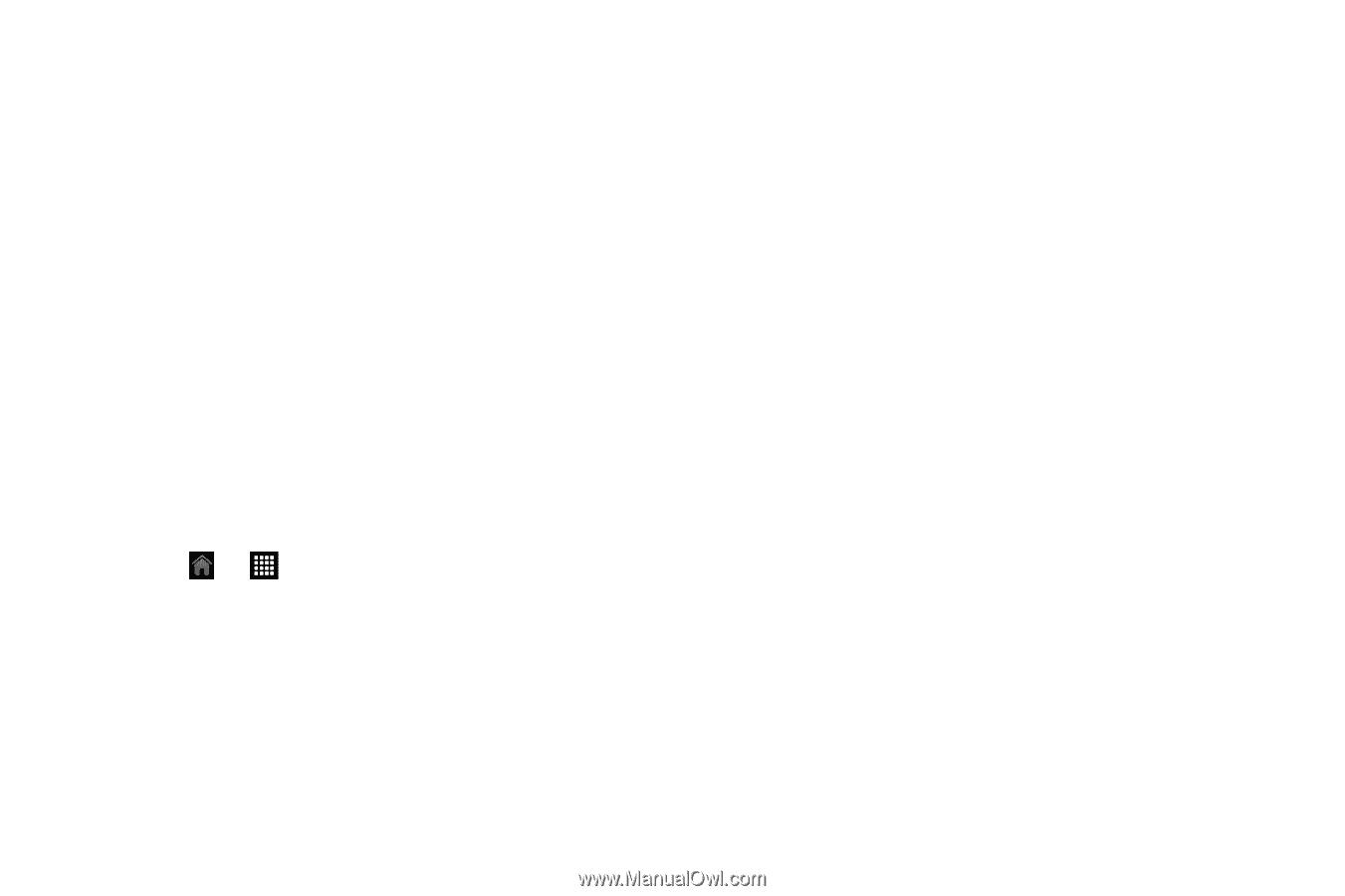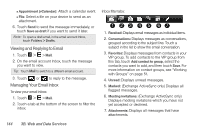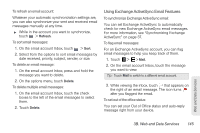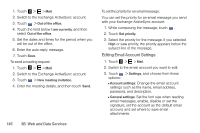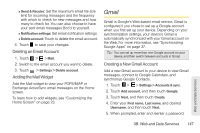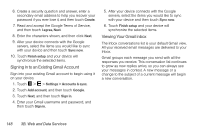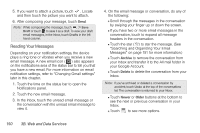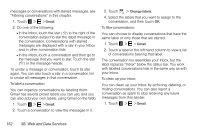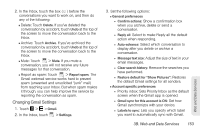HTC EVO View 4G User Manual (Honeycomb) - Page 156
Signing In to an Existing Gmail Account, Viewing Your Gmail inbox, Create, I agree, Next, Sync now
 |
View all HTC EVO View 4G manuals
Add to My Manuals
Save this manual to your list of manuals |
Page 156 highlights
6. Create a security question and answer, enter a secondary email address to help you recover your password if you ever lose it, and then touch Create. 7. Read and accept the Google Terms of Service, and then touch I agree, Next. 8. Enter the characters shown, and then click Next. 9. After your device connects with the Google servers, select the items you would like to sync with your device and then touch Sync now. 10. Touch Finish setup and your device will synchronize the selected items. Signing In to an Existing Gmail Account Sign into your existing Gmail account to begin using it on your device. 1. Touch > > Settings > Accounts & sync. 2. Touch Add account, and then touch Google. 3. Touch Next, and then touch Sign in. 4. Enter your Gmail username and password, and then touch Sign in. 5. After your device connects with the Google servers, select the items you would like to sync with your device and then touch Sync now. 6. Touch Finish setup and your device will synchronize the selected items. Viewing Your Gmail inbox The Inbox conversations list is your default Gmail view. All your received email messages are delivered to your Inbox. Gmail groups each message you send with all the responses you receive. This conversation list continues to grow as new replies arrive, so you can always see your messages in context. A new message or a change to the subject of a current message will begin a new conversation. 148 3B. Web and Data Services