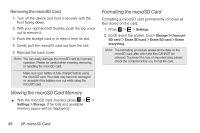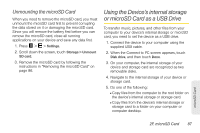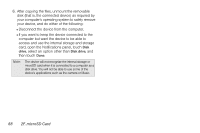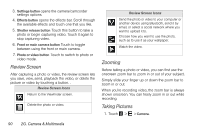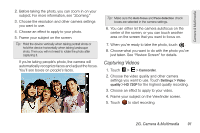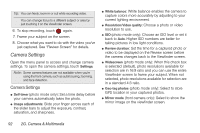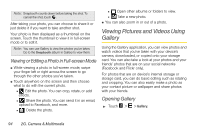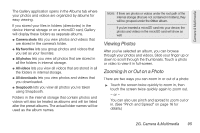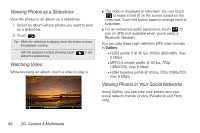HTC EVO View 4G User Manual (Honeycomb) - Page 99
Capturing Videos, just taken. See Review Screen for details.
 |
View all HTC EVO View 4G manuals
Add to My Manuals
Save this manual to your list of manuals |
Page 99 highlights
Camera & Multimedia 2. Before taking the photo, you can zoom in on your subject. For more information, see "Zooming." 3. Choose the resolution and other camera settings you want to use. 4. Choose an effect to apply to your photo. 5. Frame your subject on the screen. Tip: Hold the device vertically when taking portrait shots or hold the device horizontally when taking landscape shots. Then you will not need to rotate the photo after capturing it. If you're taking people's photo, the camera will automatically recognize faces and adjust the focus. You'll see boxes on people's faces. Tip: Make sure the Auto focus and Face detection check boxes are selected in the camera settings. 6. You can either let the camera autofocus on the center of the screen, or you can touch another area on the screen that you want to focus on. 7. When you're ready to take the photo, touch . 8. Choose what you want to do with the photo you've just taken. See "Review Screen" for details. Capturing Videos 1. Touch > > Camcorder. 2. Choose the video quality and other camera settings you want to use. Touch Settings > Video quality > HD 720P for the highest quality recording. 3. Choose an effect to apply to your video. 4. Frame your subject on the Viewfinder screen. 5. Touch to start recording. 2G. Camera & Multimedia 91