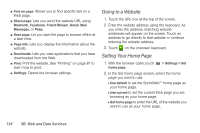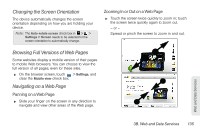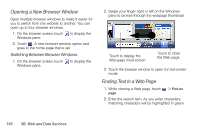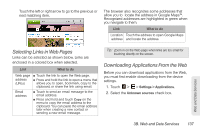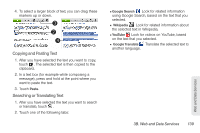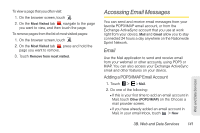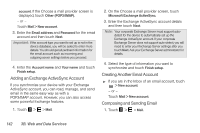HTC EVO View 4G User Manual (Honeycomb) - Page 146
Copying Text, Looking Up Information, and Sharing, Selecting Text
 |
View all HTC EVO View 4G manuals
Add to My Manuals
Save this manual to your list of manuals |
Page 146 highlights
3. When the Attention dialog box opens, touch OK. Note: All downloaded applications are saved to the microSD card. Before you download an application from the Web, make sure that you have installed a microSD card on your device. For information on how to install a microSD card, see "Inserting the microSD Card" on page 85. WARNING: Applications downloaded from the Web can be from unknown sources. To protect your device and personal data, download applications only from trusted sources such as Android Market. Refer to "Downloading Applications and Games From Android Market" on page 156 for details. To view your downloads: ᮣ On the browser screen, touch > Downloads. Copying Text, Looking Up Information, and Sharing You can select text on a Web page and then: Ⅲ Copy it. Ⅲ Look it up on Wikipedia or in Google Dictionary. Ⅲ Get a translation of the text from Google Translate. Ⅲ Share the text in a new email, text, or multimedia message or in your status update on a social network. Selecting Text 1. Press and hold on a word. Tip: To select text in a link, press and hold the link, and then touch Select text. 2. Drag the start and end markers to highlight the surrounding text you want to select. You can drag to increase or decrease the text selection area. 3. Touch an icon to copy, search or translate, or share the selected text. 138 3B. Web and Data Services