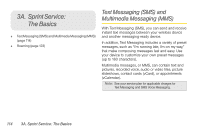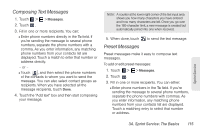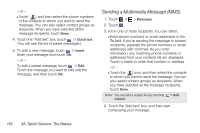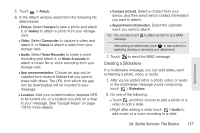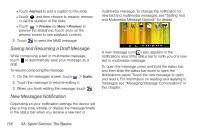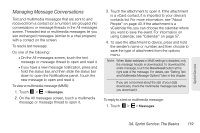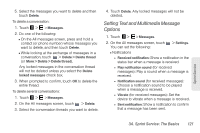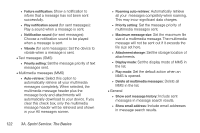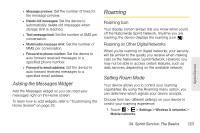HTC EVO View 4G User Manual (Honeycomb) - Page 127
Managing Message Conversations
 |
View all HTC EVO View 4G manuals
Add to My Manuals
Save this manual to your list of manuals |
Page 127 highlights
Managing Message Conversations Text and multimedia messages that are sent to and received from a contact (or a number) are grouped into conversations or message threads in the All messages screen. Threaded text or multimedia messages let you see exchanged messages (similar to a chat program) with a contact on the screen. To read a text message: Do one of the following: Ⅲ On the All messages screen, touch the text message or message thread to open and read it. Ⅲ If you have a new message notification, press and hold the status bar, and then slide the status bar down to open the Notifications panel. Touch the new message to open and read it. To view a multimedia message (MMS): 1. Touch > > Messages. 2. On the All messages screen, touch a multimedia message or message thread to open it. 3. Touch the attachment to open it. If the attachment is a vCard contact, it is imported to your device's contacts list. For more information, see "About People" on page 43. If the attachment is a vCalendar file, you can choose the calendar where you want to save the event. For information on using Calendar, see "Calendar" on page 57. 4. To save the attachment to device, press and hold the sender's name or number, and then choose to save the type of attachment from the options menu. Note: When Auto-retrieve in MMS settings is disabled, only the message header is downloaded. To download the entire message, touch the Download button at the right side of the message. For details, see "Setting Text and Multimedia Message Options" later in this chapter. If you are concerned about the size of your data downloads, check the multimedia message size before you download it. To reply to a text or multimedia message: 1. Touch > > Messages. Sprint Service 3A. Sprint Service: The Basics 119