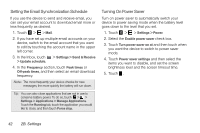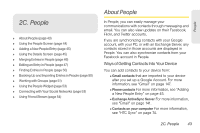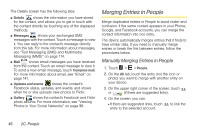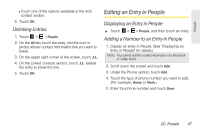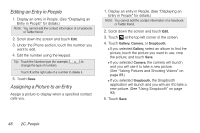HTC EVO View 4G User Manual (Honeycomb) - Page 52
Using the People Screen, Your Address Book - phones
 |
View all HTC EVO View 4G manuals
Add to My Manuals
Save this manual to your list of manuals |
Page 52 highlights
Ⅲ Facebook For more information, see "Adding a New People Entry" on page 45. To open People: ᮣ Touch > > People. (You may need to scroll down the screen to see the icon.) Using the People Screen The People screen gives you easy access to all your contacts, as well as even faster access to the people and groups of people you contact most often. The People screen has the following tabs: 1. All gives you access to all contacts on your device, including Google contacts, Exchange ActiveSync contacts, Phone contacts, and Facebook contacts. You can also use this tab to open or update My contact card. For more information, see "Setting Up My Contact Card" on page 45. 2. Groups lets you assign contacts to groups so you can easily send an SMS, MMS, or email message to a whole group. For more information, see "Working with Groups" on page 51. Your Address Book The All tab of the People screen shows all your contacts, including Google contacts, Exchange ActiveSync contacts, device contacts, and Facebook contacts. Note: If you signed in to your Google Account and Facebook account when you first set up the device, your contacts from those accounts will appear in the contacts list when you open People. From the Address Book tab, you can: ⅷ Open your profile and edit your own contact information. ⅷ Create, edit, or find contacts. ⅷ See status updates from friends in your social network accounts such as Facebook and Twitter. ⅷ Touch a contact's name to open the contact details screen for that contact. ⅷ See a notification icon such as when a contact has sent you something such as new email messages, posted live feeds, or when it's the contact's birthday. 44 2C. People