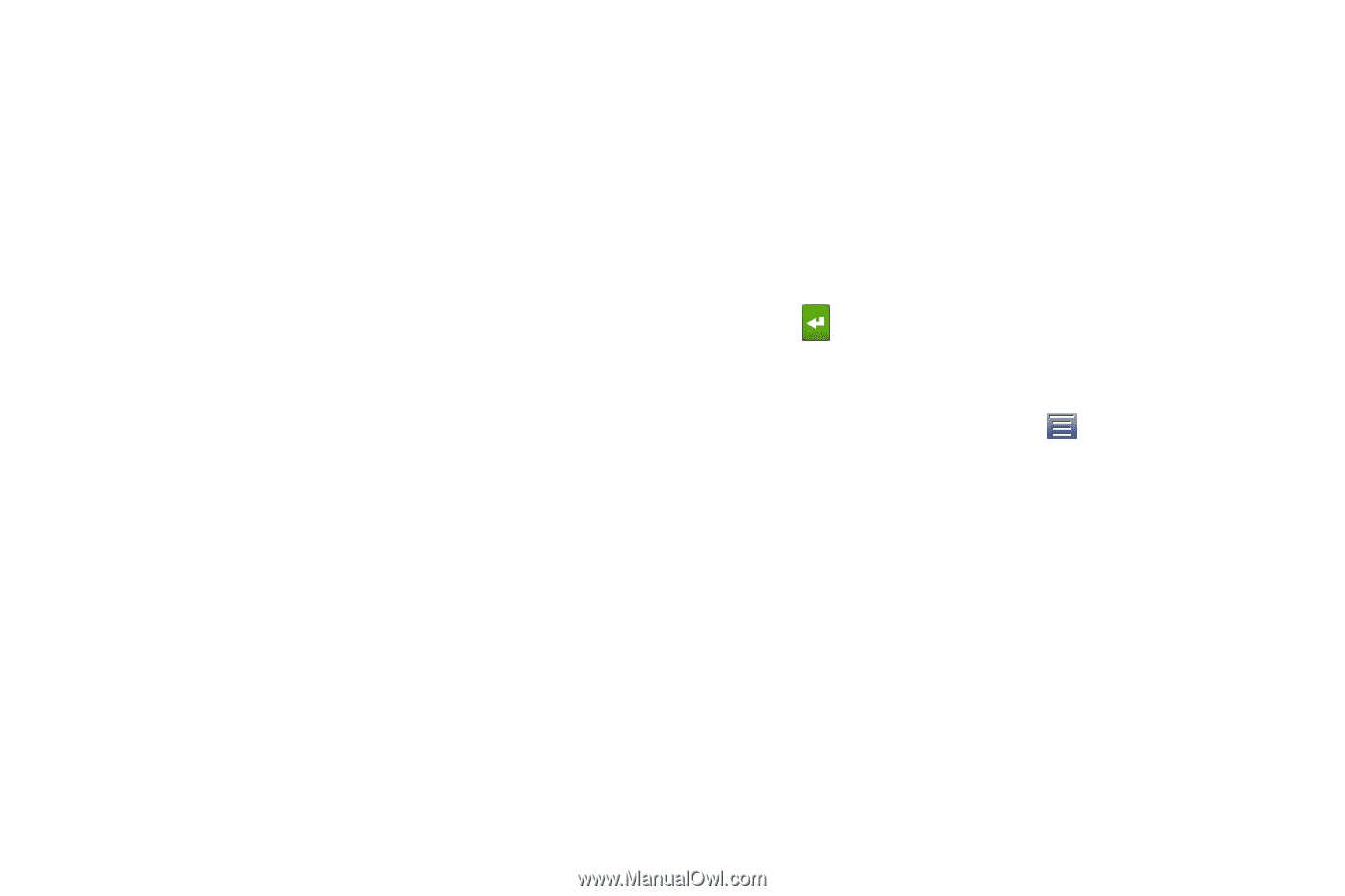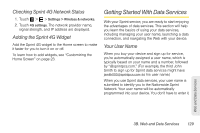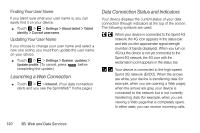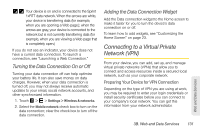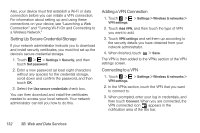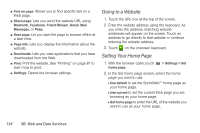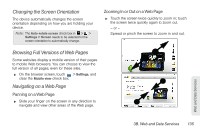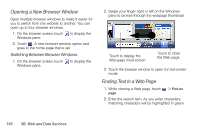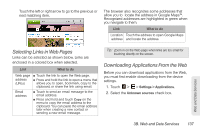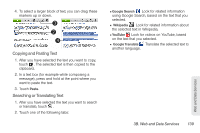HTC EVO View 4G User Manual (Honeycomb) - Page 142
Going to a Website, Setting Your Home
 |
View all HTC EVO View 4G manuals
Add to My Manuals
Save this manual to your list of manuals |
Page 142 highlights
ⅷ Find on page: Allows you to find specific text on a Web page. ⅷ Share page: Lets you send the website URL using Bluetooth, Facebook, Friend Stream, Gmail, Mail, Messages, or Peep. ⅷ Save page: Let you save the page to browse offline at a later time. ⅷ Page info: Lets you display the information about the website. ⅷ Downloads: Lets you view applications that you have downloaded from the Web. ⅷ Print: Print the website. See "Printing" on page 81 to learn how to print. ⅷ Settings: Opens the browser settings. Going to a Website 1. Touch the URL box at the top of the screen. 2. Enter the website address using the keyboard. As you enter the address, matching website addresses will appear on the screen. Touch an address to go directly to that website or continue entering the website address. 3. Touch on the onscreen keyboard. Setting Your Home Page 1. With the browser open, touch home page. > Settings > Set 2. In the Set home page screen, select the home page you want to use. Ⅲ Use default to set the SprintWebSM home page as your home page. Ⅲ Use current to set the current Web page you are browsing as your home page. Ⅲ Set home page to enter the URL of the website you want to use as your home page. 134 3B. Web and Data Services