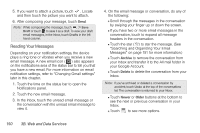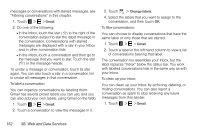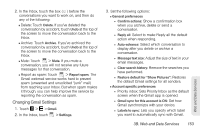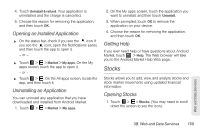HTC EVO View 4G User Manual (Honeycomb) - Page 162
Google Talk, Chatting with Friends, Accepting Chat Invitations
 |
View all HTC EVO View 4G manuals
Add to My Manuals
Save this manual to your list of manuals |
Page 162 highlights
● Auto-download attachments: Disabling this feature will help to reduce data usage. ● Email notifications: Show a notification icon on the status bar when you receive a new email. ● Ringtone: Choose a notification sound for new email messages. ● Vibrate: Make your device vibrate when you receive a new email message. ● Notify once: When cleared, you are notified every time you receive a new email message. ● Signature: Enter a signature that automatically appears at the end of your email messages. Google Talk Google Talk is Google's instant messaging program. It lets you communicate with other people that also use Google Talk. If you signed in to your Google Account when you first set up your device, you are already signed in to Google Talk. Chatting with Friends 1. Touch > > Talk. 2. Touch a friend in the Friends list. 3. Enter your message in the text box. 4. Touch Send. Accepting Chat Invitations When a friend sends you a Google Talk message, you receive a notification. Their entry in the Friends list turns white and displays the message. Do one of the following: Ⅲ In the Friends list, touch the friend who sent you the invitation to chat. 154 3B. Web and Data Services