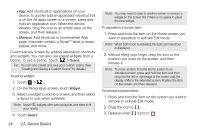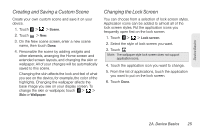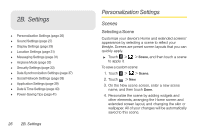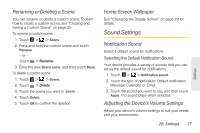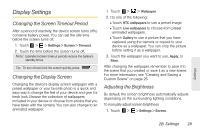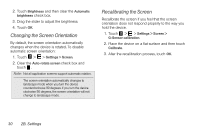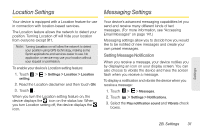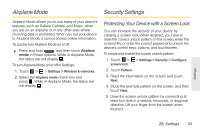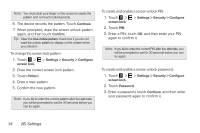HTC EVO View 4G User Manual (Honeycomb) - Page 37
Display Settings, Changing the Screen Timeout Period, Changing the Display Screen
 |
View all HTC EVO View 4G manuals
Add to My Manuals
Save this manual to your list of manuals |
Page 37 highlights
Display Settings Changing the Screen Timeout Period After a period of inactivity, the device screen turns off to conserve battery power. You can set the idle time before the screen turns off. 1. Touch > > Settings > Screen > Timeout. 2. Touch the time before the screen turns off. Note: Extended screen timeout periods reduce the battery's standby times. Tip: To turn off and lock the screen quickly, press . Changing the Display Screen Changing the device's display screen wallpaper with a preset wallpaper or your favorite photo is a quick and easy way to change the feel of your device and give it a fresh look. Browse the collection of wallpapers included in your device or choose from photos that you have taken with the camera. You can also change to an animated wallpaper. 1. Touch > > Wallpaper. 2. Do one of the following: Ⅲ Touch HTC wallpapers to use a preset image. Ⅲ Touch Live wallpapers to choose from preset animated wallpapers. Ⅲ Touch Gallery to use a picture that you have captured using the camera or copied to your device as a wallpaper. You can crop the picture before setting it as a wallpaper. 3. Touch the wallpaper you want to use, Apply, or Save. After changing the wallpaper, remember to save it to the scene that you created or save it as a new scene. For more information, see "Creating and Saving a Custom Scene" on page 25. Adjusting the Brightness By default, the screen brightness automatically adjusts depending on the surrounding lighting conditions. To manually adjust screen brightness 1. Touch > > Settings > Screen. Settings 2B. Settings 29