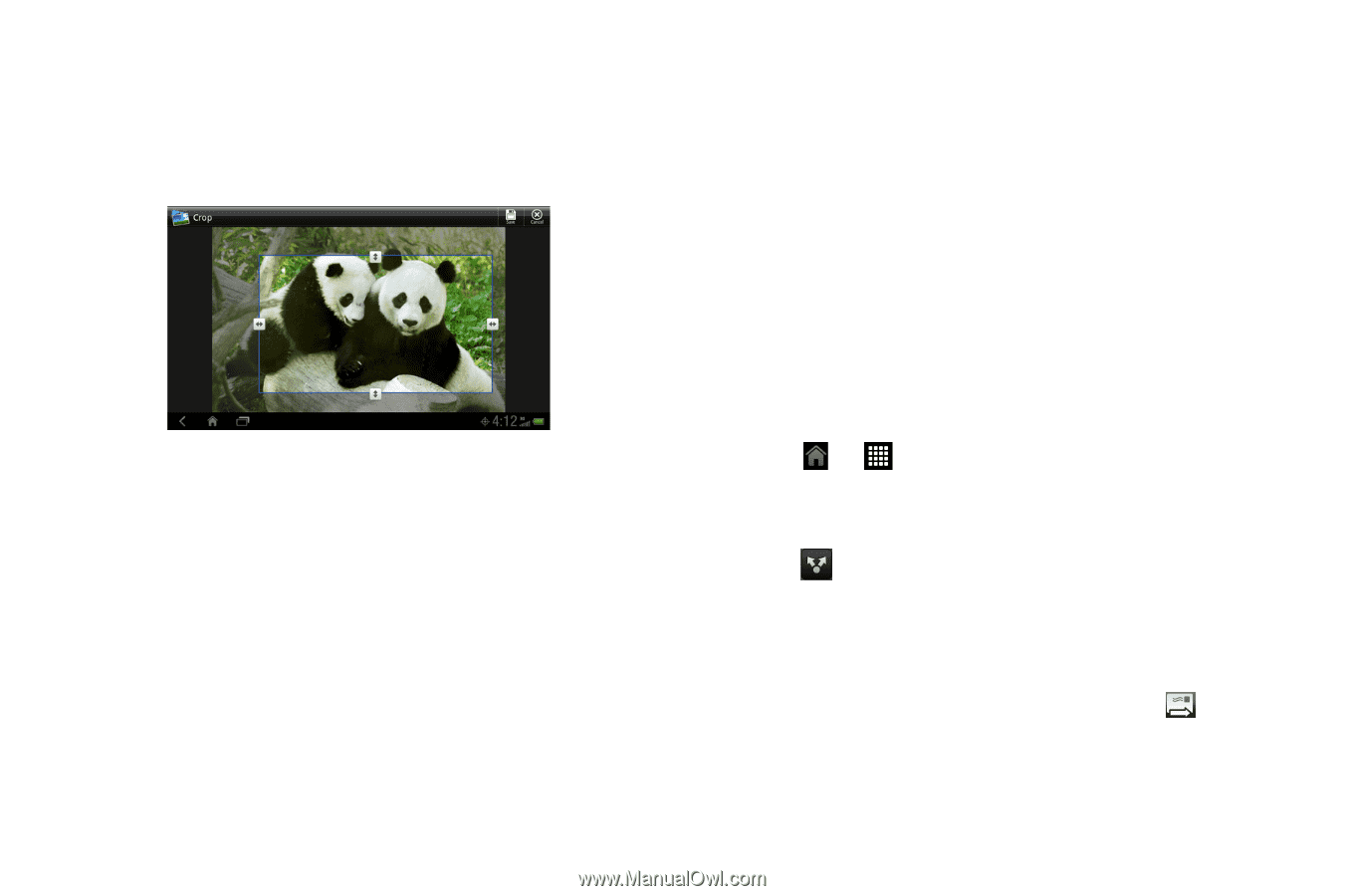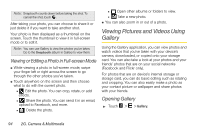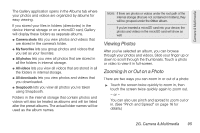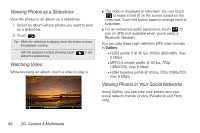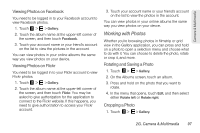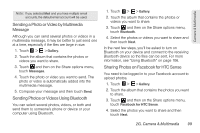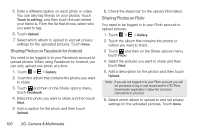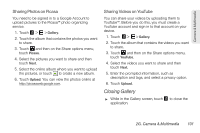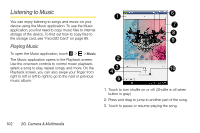HTC EVO View 4G User Manual (Honeycomb) - Page 106
Sharing Photos and Videos, Sending Photos or Videos by Email
 |
View all HTC EVO View 4G manuals
Add to My Manuals
Save this manual to your list of manuals |
Page 106 highlights
2. On the Albums screen, touch an album. 3. Press and hold on the photo that you want to crop. 4. In the menu that opens, touch Edit, and then select Crop. A crop box then appears on the photo. 5. To adjust the crop box size, press and hold the edge of the box. When directional arrows appear, drag your finger inward to or outward to resize the crop box. 6. To move the crop box to the part of the photo that you want to crop, drag the crop box to the desired position. 7. Touch Save to apply the changes to the picture. The cropped picture is saved on the device internal storage as a copy. The original picture remains unedited. Sharing Photos and Videos The Gallery application lets you send photos and videos using email or multimedia messages. You can share photos on your social networks (such as Facebook, Flickr, Picasa, and Twitter) and share videos on YouTube. You can also send them to another device or your computer using Bluetooth. Sending Photos or Videos by Email You can send photos, videos, or both in an email message. They are added as file attachments in your email. 1. Touch > > Gallery. 2. Touch the album that contains the photos or videos you want to share. 3. Touch and then on the Share options menu, touch Gmail or Mail. 4. Select the photos or videos you want to share and then touch Next. 5. Compose your message and then touch (Gmail) or Send (Mail) 98 2G. Camera & Multimedia