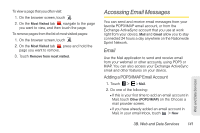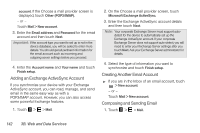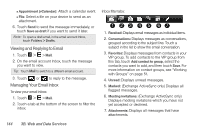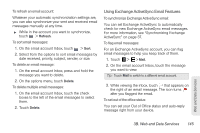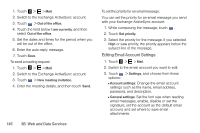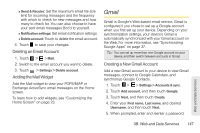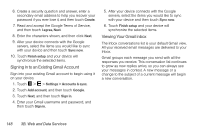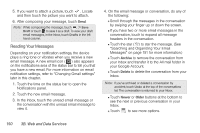HTC EVO View 4G User Manual (Honeycomb) - Page 154
Editing Email Account Settings, and choose from these
 |
View all HTC EVO View 4G manuals
Add to My Manuals
Save this manual to your list of manuals |
Page 154 highlights
1. Touch > > Mail. 2. Switch to the Exchange ActiveSync account. 3. Touch > Out of the office. 4. Touch the field below I am currently, and then select Out of the office. 5. Set the dates and times for the period when you will be out of the office. 6. Enter the auto-reply message. 7. Touch Save. To send a meeting request: 1. Touch > > Mail. 2. Switch to the Exchange ActiveSync account. 3. Touch > New meeting invitation. 4. Enter the meeting details, and then touch Send. 146 3B. Web and Data Services To set the priority for an email message: You can set the priority for an email message you send with your Exchange ActiveSync account. 1. While composing the message, touch . 2. Touch Set priority. 3. Select the priority for the message. If you selected High or Low priority, the priority appears below the subject line of the message. Editing Email Account Settings 1. Touch > > Mail. 2. Switch to the email account you want to edit. 3. Touch > Settings, and choose from these options: Ⅲ Account settings: Change the email account settings such as the name, email address, password, and description. Ⅲ General settings: Set the font size when reading email messages, enable, disable or set the signature, set the account as the default email account, and set where to save email attachments.