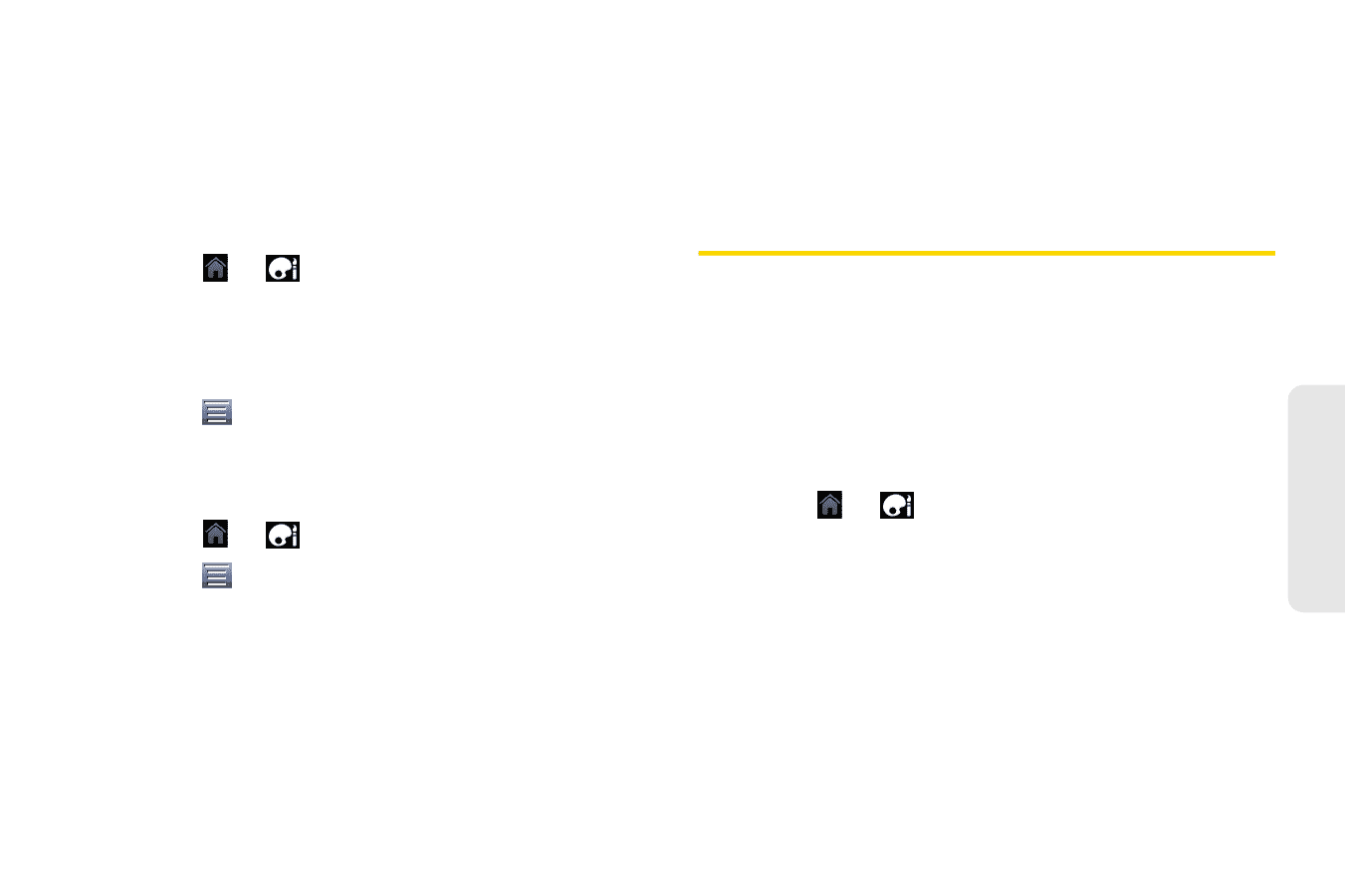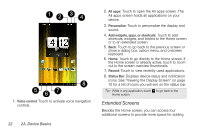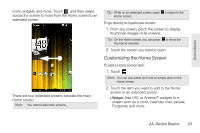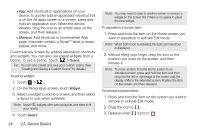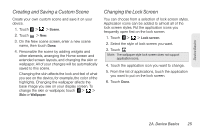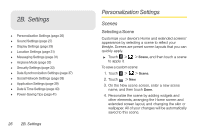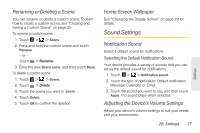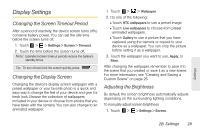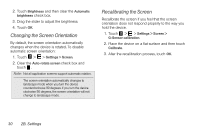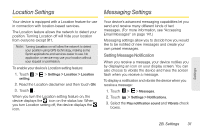HTC EVO View 4G User Manual (Honeycomb) - Page 35
Renaming or Deleting a Scene, Home Screen Wallpaper, Sound Settings, Notification Sound
 |
View all HTC EVO View 4G manuals
Add to My Manuals
Save this manual to your list of manuals |
Page 35 highlights
Renaming or Deleting a Scene You can rename or delete a custom scene. To learn how to create a custom scene, see "Creating and Saving a Custom Scene" on page 25. To rename a custom scene: 1. Touch > > Scene. 2. Press and hold the custom scene and touch Rename. - or - Touch > Rename. 3. Enter the new Scene name, and then touch Done. To delete a custom scene: 1. Touch > > Scene. 2. Touch > Delete. 3. Touch the scene you want to delete. 4. Touch Delete. 5. Touch OK to confirm the deletion. Home Screen Wallpaper See "Changing the Display Screen" on page 29 for details. Sound Settings Notification Sound Select a default sound for notifications. Selecting the Default Notification Sound Your device provides a variety of sounds that you can set as the default sound for notifications. 1. Touch > > Notification sound. 2. Touch the type of notification: Default notification, Message, Calendar, or Email. 3. Touch the sound you want to use, and then touch Apply. The sound plays when selected. Adjusting the Device's Volume Settings Adjust your device's volume settings to suit your needs and your environment. 2B. Settings 27 Settings