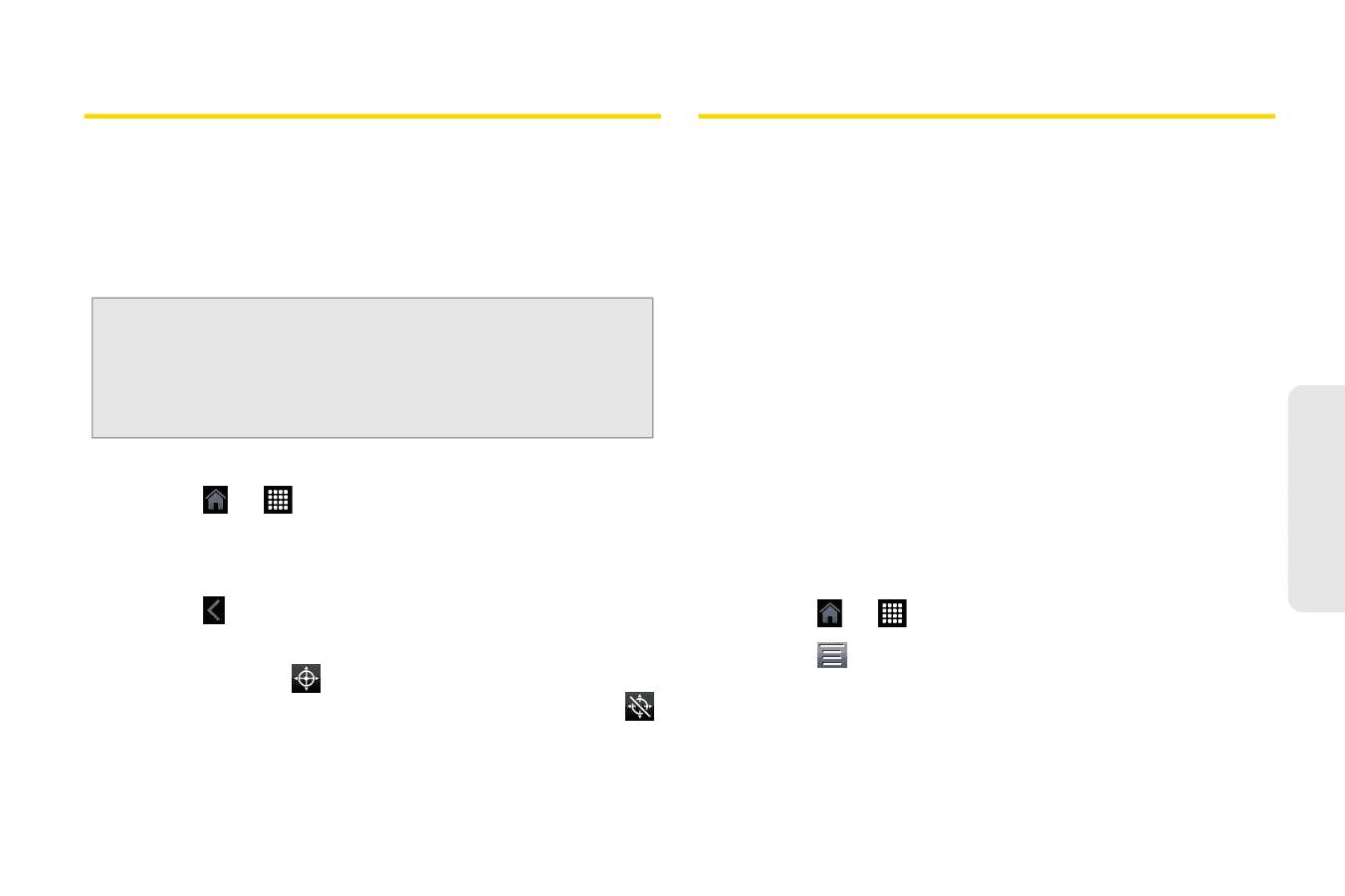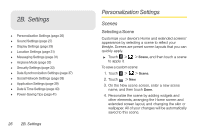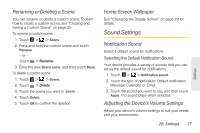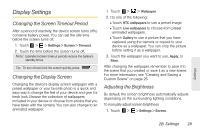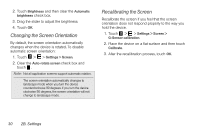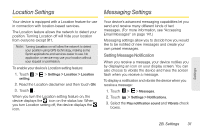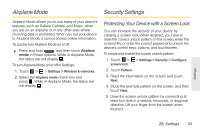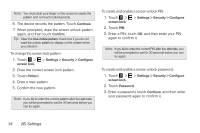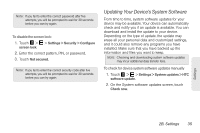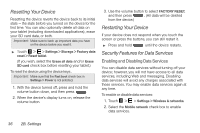HTC EVO View 4G User Manual (Honeycomb) - Page 39
Location Settings, Messaging Settings, Setting Message Notification
 |
View all HTC EVO View 4G manuals
Add to My Manuals
Save this manual to your list of manuals |
Page 39 highlights
Location Settings Messaging Settings Your device is equipped with a Location feature for use in connection with location-based services. The Location feature allows the network to detect your position. Turning Location off will hide your location from everyone except 911. Note: Turning Location on will allow the network to detect your position using GPS technology, making some Sprint applications and services easier to use. No application or service may use your location without your request or permission. To enable your device's Location setting feature: 1. Touch > setting. > Settings > Location > Location 2. Read the Location disclaimer and then touch ON. 3. Touch . When you turn the Location setting feature on, the device displays the icon on the status bar. When you turn Location setting off, the device displays the icon. Your device's advanced messaging capabilities let you send and receive many different kinds of text messages. (For more information, see "Accessing Email Messages" on page 141.) Messaging settings allow you to decide how you would like to be notified of new messages and create your own preset messages. Setting Message Notification When you receive a message, your device notifies you by displaying an icon on your display screen. You can also choose to vibrate the device and have the screen flash when you receive a message. To display a notification and vibrate the device when you receive a message: 1. Touch > > Messages. 2. Touch > Settings > Notifications. 3. Select the Play notification sound and Vibrate check boxes. Settings 2B. Settings 31