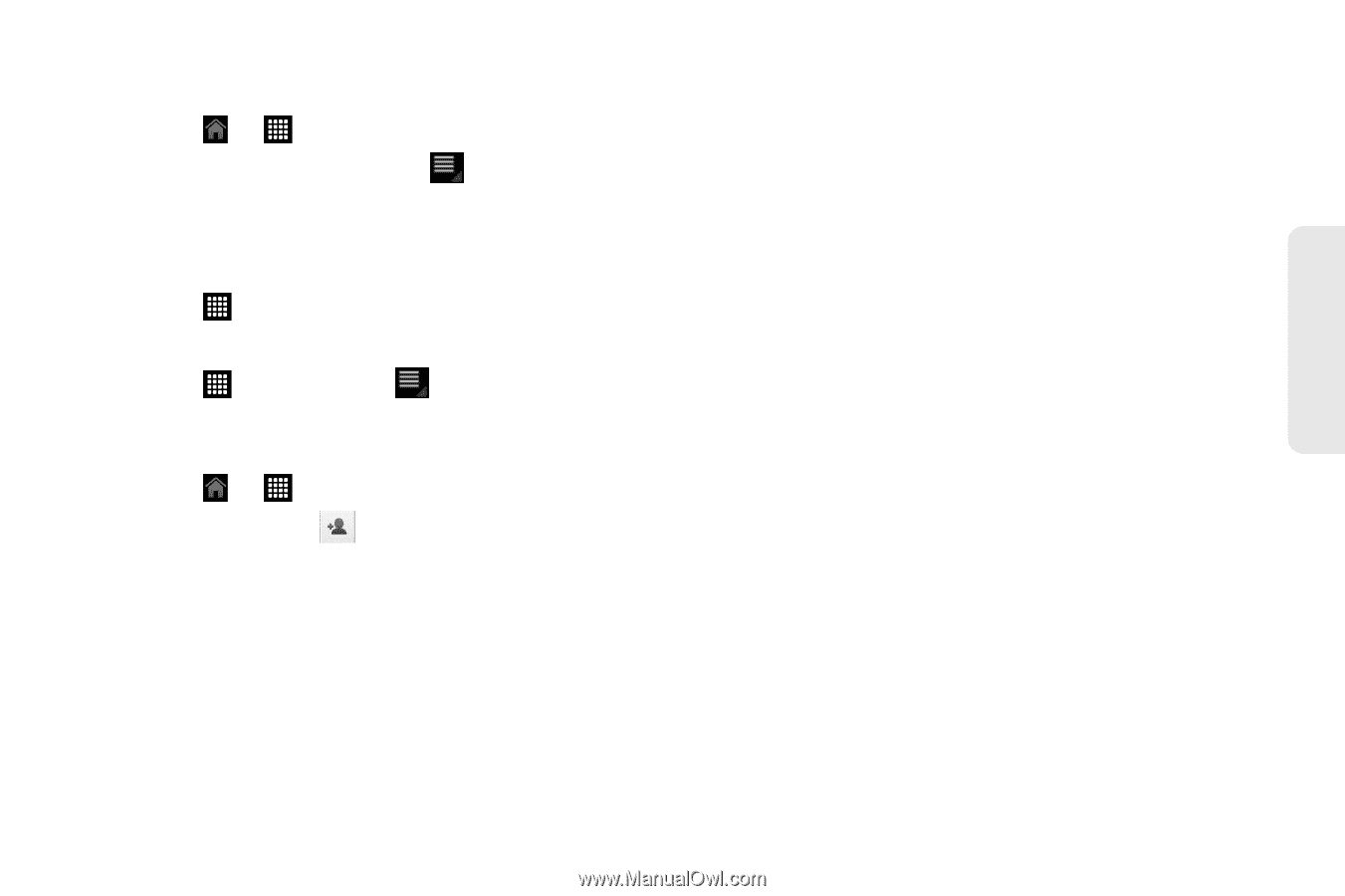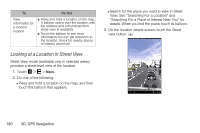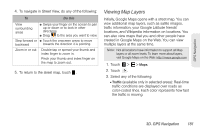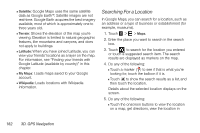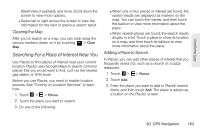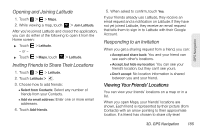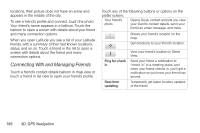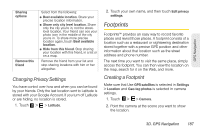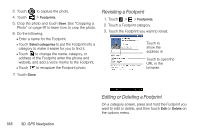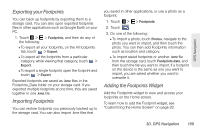HTC EVO View 4G User Manual (Honeycomb) - Page 193
Opening and Joining Latitude, Inviting Friends to Share Their Locations, Responding to an Invitation
 |
View all HTC EVO View 4G manuals
Add to My Manuals
Save this manual to your list of manuals |
Page 193 highlights
GPS Navigation Opening and Joining Latitude 1. Touch > > Maps. 2. While viewing a map, touch > Join Latitude. After you've joined Latitude and closed the application, you can do either of the following to open it from the Home screen: ᮣ Touch > Latitude. - or - ᮣ Touch > Maps, touch > Latitude. Inviting Friends to Share Their Locations 1. Touch > > Latitude. 2. Touch Lattitude > . 3. Choose how to add friends: Ⅲ Select from Contacts: Select any number of friends from your Contacts. Ⅲ Add via email address: Enter one or more email addresses. 4. Touch Add friends. 5. When asked to confirm, touch Yes. If your friends already use Latitude, they receive an email request and a notification on Latitude. If they have not yet joined Latitude, they receive an email request that tells them to sign in to Latitude with their Google Account. Responding to an Invitation When you get a sharing request from a friend, you can: Ⅲ Accept and share back: You and your friend can see each other's locations. Ⅲ Accept, but hide my location: You can see your friend's location, but they can't see yours. Ⅲ Don't accept: No location information is shared between you and your friend. Viewing Your Friends' Locations You can view your friends' locations on a map or in a list. When you open Maps, your friends' locations are shown. Each friend is represented by their picture (from Contacts) with an arrow pointing to their approximate location. If a friend has chosen to share city-level 3D. GPS Navigation 185