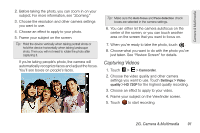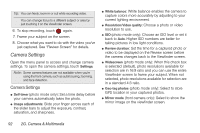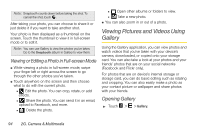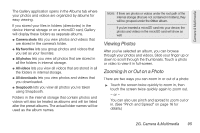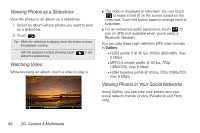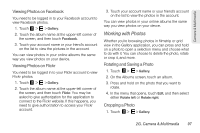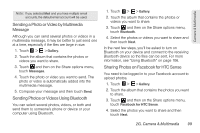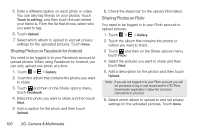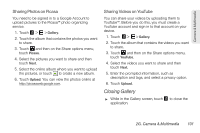HTC EVO View 4G User Manual (Honeycomb) - Page 104
Viewing Photos as a Slideshow, Watching Video, Viewing Photos in Your Social Networks, Gallery
 |
View all HTC EVO View 4G manuals
Add to My Manuals
Save this manual to your list of manuals |
Page 104 highlights
Viewing Photos as a Slideshow View the photos in an album as a slideshow. 1. Select an album whose photos you want to view as a slideshow. 2. Touch . Tip: While the slideshow is playing, touch the screen to show the playback controls. With the playback controls showing, touch slideshow preferences. to set Watching Video While browsing an album, touch a video to play it. ⅷ The video is displayed in fullscreen. You can touch to make it best fit on the screen based on the video size. Touch the button again to change back to fullscreen. ⅷ For an enhanced audio experience, touch to turn on SRS (not available when you're using a Bluetooth headset.) You can play these high-definition MP4 video formats in Gallery: Ⅲ H.263 profile 0 @ 30 fps, WVGA (800x480), max 2 Mbps Ⅲ MPEG-4 simple profile @ 30 fps, 720p (1280x720), max 6 Mbps Ⅲ H.264 baseline profile @ 30 fps, 720p (1280x720), max 6 Mbps Viewing Photos in Your Social Networks Using Gallery, you can view your photos and your social network friends' photos (Facebook and Flickr only). 96 2G. Camera & Multimedia