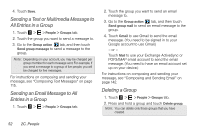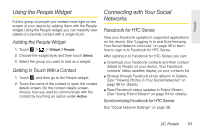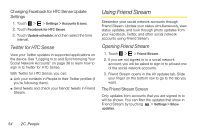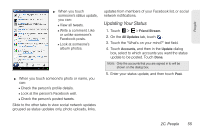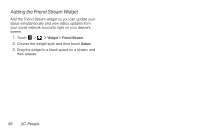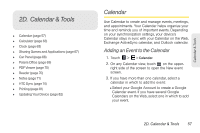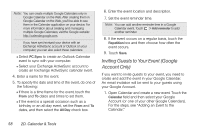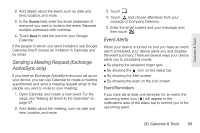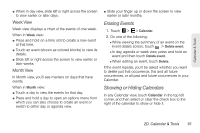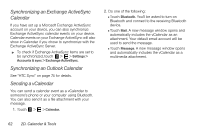HTC EVO View 4G User Manual (Honeycomb) - Page 65
D. Calendar & Tools, Calendar, Adding an Event to the Calendar
 |
View all HTC EVO View 4G manuals
Add to My Manuals
Save this manual to your list of manuals |
Page 65 highlights
2D. Calendar & Tools ࡗ Calendar (page 57) ࡗ Calculator (page 63) ࡗ Clock (page 63) ࡗ Sharing Games and Applications (page 67) ࡗ Car Panel (page 68) ࡗ Polaris Office (page 69) ࡗ PDF Viewer (page 70) ࡗ Reader (page 70) ࡗ Notes (page 71) ࡗ HTC Sync (page 74) ࡗ Printing (page 81) ࡗ Updating Your Device (page 82) Calendar Use Calendar to create and manage events, meetings, and appointments. Your Calendar helps organize your time and reminds you of important events. Depending on your synchronization settings, your device's Calendar stays in sync with your Calendar on the Web, Exchange ActiveSync calendar, and Outlook calendar. Adding an Event to the Calendar 1. Touch > > Calendar. 2. On any Calendar view, touch on the upper- right side of the screen to open the New event screen. 3. If you have more than one calendar, select a calendar in which to add the event: Ⅲ Select your Google Account to create a Google Calendar event. If you have several Google Calendars on the Web, select one in which to add your event. 2D. Calendar & Tools 57 Calendar & Tools