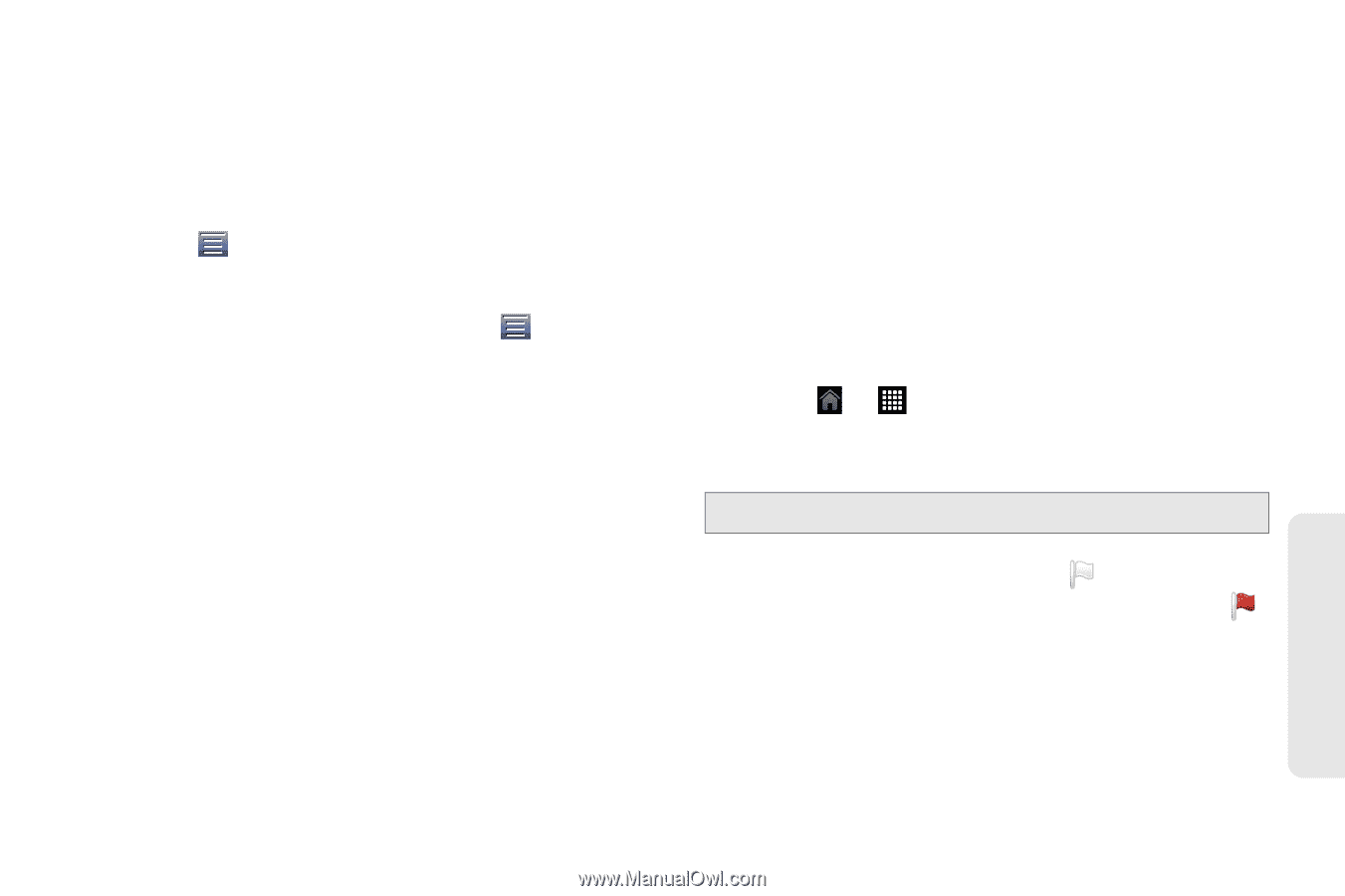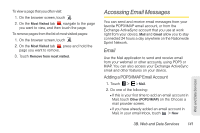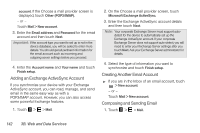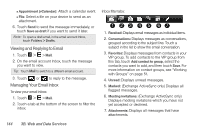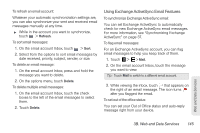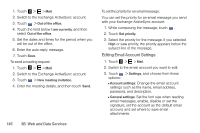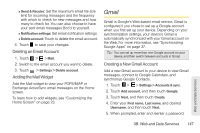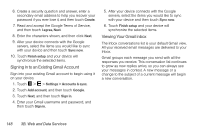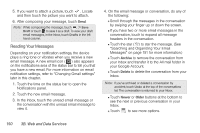HTC EVO View 4G User Manual (Honeycomb) - Page 153
Using Exchange ActiveSync Email Features, To synchronize Exchange ActiveSync email
 |
View all HTC EVO View 4G manuals
Add to My Manuals
Save this manual to your list of manuals |
Page 153 highlights
To refresh an email account: Whatever your automatic synchronization settings are, you can also synchronize your sent and received email messages manually at any time. ᮣ While in the account you want to synchronize, touch > Refresh. To sort email messages: 1. On the email account Inbox, touch > Sort. 2. Select from the options to sort email messages by date received, priority, subject, sender, or size. To delete an email message: 1. On the email account Inbox, press and hold the message you want to delete. 2. On the options menu, touch Delete. To delete multiple email messages: 1. On the email account Inbox, touch the check boxes to the left of the email messages to select them. 2. Touch Delete. Using Exchange ActiveSync Email Features To synchronize Exchange ActiveSync email: You can set Exchange ActiveSync to automatically check for new Exchange ActiveSync email messages. For more information, see "Synchronizing Exchange ActiveSync" on page 37. To flag email messages: For an Exchange ActiveSync account, you can flag email messages to help you keep track of them. 1. Touch > > Mail. 2. On the email account Inbox, touch the message you want to view. Tip: Touch Mail to switch to a different email account. 3. While viewing the inbox, touch that appears on the right of an email message. The icon turns after you flagged the email. To set out of the office status: You can set your Out of Office status and auto-reply message right from your device. Web and Data Services 3B. Web and Data Services 145