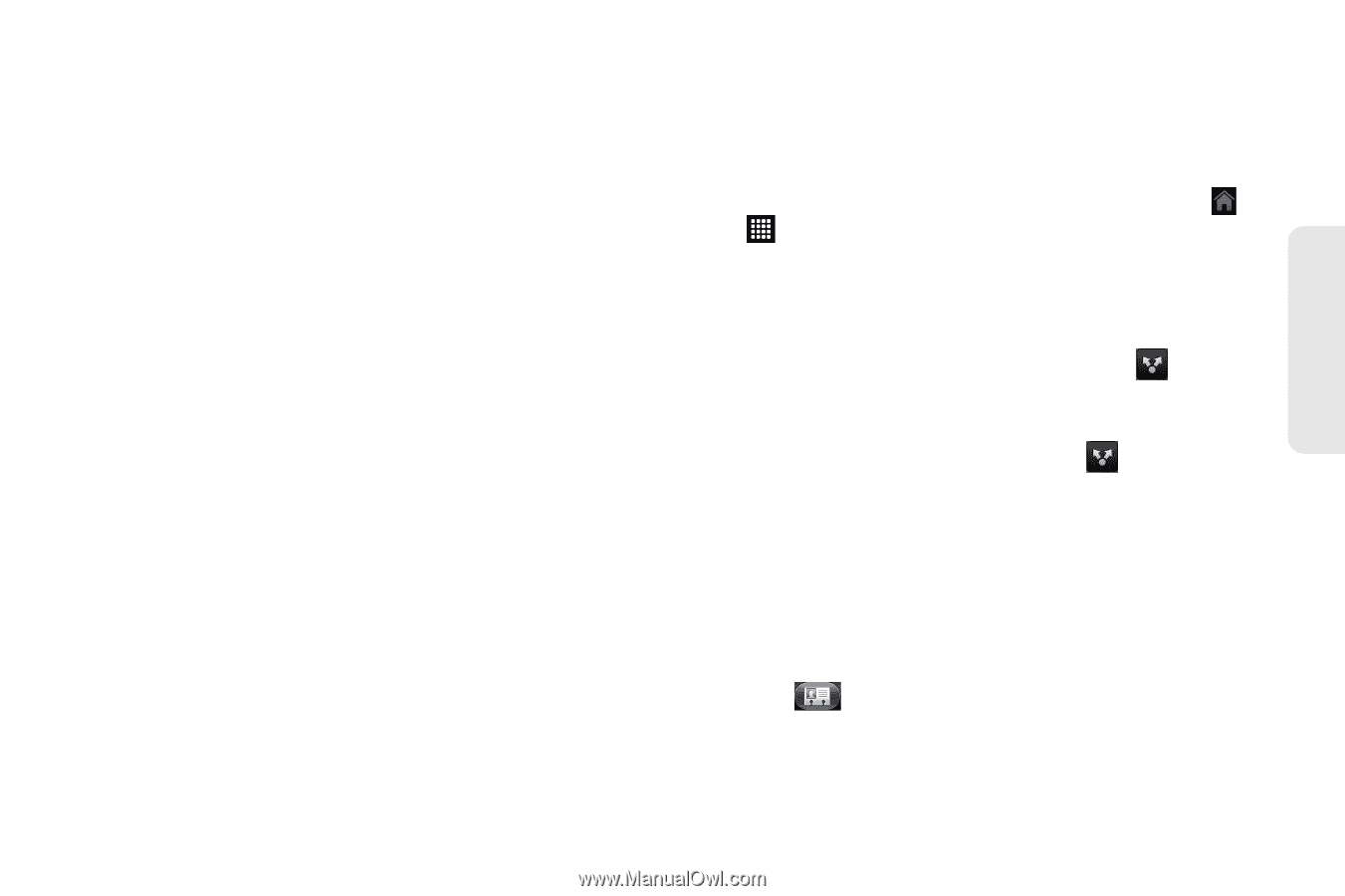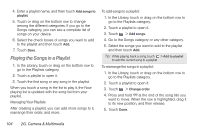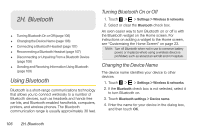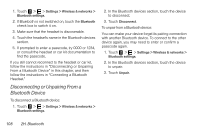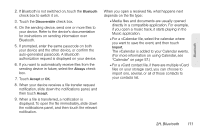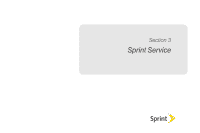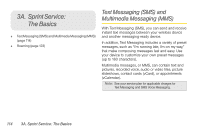HTC EVO View 4G User Manual (Honeycomb) - Page 117
Sending and Receiving Information Using Bluetooth, Sending Information From Your Device
 |
View all HTC EVO View 4G manuals
Add to My Manuals
Save this manual to your list of manuals |
Page 117 highlights
Sending and Receiving Information Using Bluetooth You can use Bluetooth to transfer information between your device and another Bluetooth-enabled device such as a phone or notebook computer. The first time you transfer information between your device and another device, you need to enter or confirm a security passcode. After that, your device and the other device are paired, and you will not need to exchange passcodes to transfer information in the future. Sending Information From Your Device to Another Device You can send the following types of information, depending on the device you are sending to: ⅷ Images and videos ⅷ Calendar events ⅷ Contacts ⅷ Audio files 1. Set the receiving device to discoverable mode. You may also need to set it to "Receive Beams" or "Receive Files." Refer to the device's documentation for instructions on receiving information over Bluetooth. 2. On the device, open the application that contains the information or file you want to send. For example, if you want to send a photo, touch > > Gallery. 3. Follow the steps for the type of item you want to send: Ⅲ Photo or video (in Camera). After capturing a photo, on the preview screen, touch > Bluetooth. Ⅲ Photos and videos (in Gallery). On the Albums screen, touch an album. Touch > Bluetooth, select the items you want to share, and then touch Next. Ⅲ Calendar event. In the Calendar's Day view, Agenda view, or Week view, press and hold the event, and then touch Share vCalendar > Bluetooth. Ⅲ Contact. On the People screen's Address Book tab , press and hold the contact, and then touch Send contact as vCard. Touch the down 2H. Bluetooth 109 Bluetooth